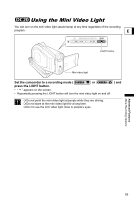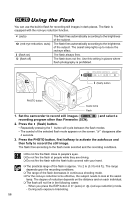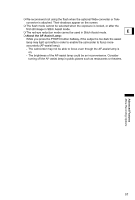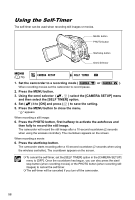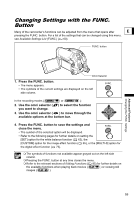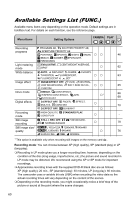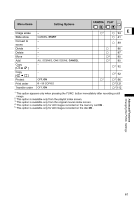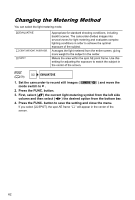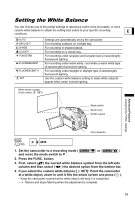Canon DC10 DC20/DC10 Instruction Manual - Page 58
Using the Self-Timer
 |
UPC - 013803041583
View all Canon DC10 manuals
Add to My Manuals
Save this manual to your list of manuals |
Page 58 highlights
Using the Self-Timer The self-timer can be used when recording still images or movies. MENU button PHOTO button Start/stop button Omni Selector MENU ( 79) CAMERA SETUP SELF TIMER 1. Set the camcorder to a recording mode ( or ). When recording movies set the camcorder to record pause. 2. Press the MENU button. 3. Using the omni selector ( , ) select the [CAMERA SETUP] menu and then select the [SELF TIMER] option. 4. Set ( ) it to [ON] and press ( ) to save the setting. 5. Press the MENU button to close the menu. " " appears. When recording a still image: 6. Press the PHOTO button, first halfway to activate the autofocus and then fully to record the still image. The camcorder will record the still image after a 10-second countdown (2 seconds when using the wireless controller). The countdown appears on the screen. When recording a movie: 6. Press the start/stop button. The camcorder starts recording after a 10-second countdown (2 seconds when using the wireless controller). The countdown appears on the screen. To cancel the self-timer, set the [SELF TIMER] option in the [CAMERA SETUP] menu to [OFF]. Once the countdown has begun, you can also press the start/ stop button (when recording movies) or the PHOTO button (when recording still images) to cancel the self-timer. The self-timer will be canceled if you turn off the camcorder. 58