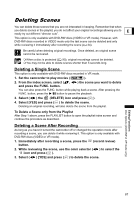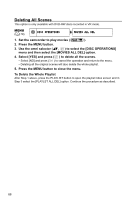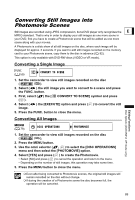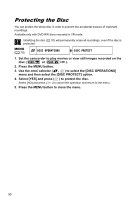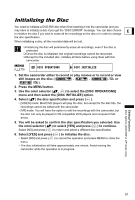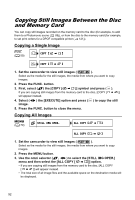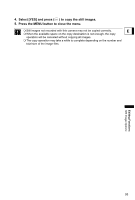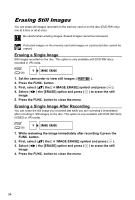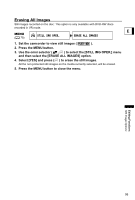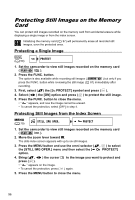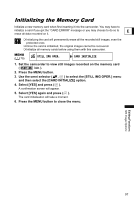Canon DC10 DC20/DC10 Instruction Manual - Page 92
Copying Still Images Between the Disc, and Memory Card
 |
UPC - 013803041583
View all Canon DC10 manuals
Add to My Manuals
Save this manual to your list of manuals |
Page 92 highlights
Copying StillImageOptions Still Images Between the Disc and Memory Card You can copy still images recorded on the memory card to the disc (for example, to add them to a Photomovie scene ( 89)), or from the disc to the memory card (for example, to set print orders for a DPOF compatible printer ( 121)). Copying a Single Image ( 59) COPY [ ] COPY [ ] 1. Set the camcorder to view still images ( ). Select as the media for the still images, the media from where you want to copy images. 2. Press the FUNC. button. 3. First, select ( ) the [COPY [ ]] symbol and press ( ). If you are copying still images from the memory card to the disc, [COPY [ ]] will appear instead. 4. Select ( image. ) the [EXECUTE] option and press ( ) to copy the still 5. Press the FUNC. button to close the menu. Copying All Images MENU ( 79) STILL IMG OPER. ALL COPY [ ] ALL COPY [ ] 1. Set the camcorder to view still images ( ). Select as the media for the still images, the media from where you want to copy images. 2. Press the MENU button. 3. Use the omni selector ( , ) to select the [STILL IMG OPER.] menu and then select the [ALL COPY [ ]] option. • If you are copying still images from the memory card to the disc, [ALL COPY [ ]] will appear instead. • The total size of all image files and the available space on the destination media will be displayed. 92