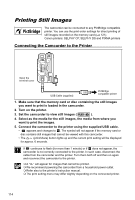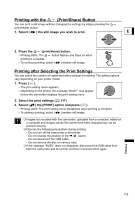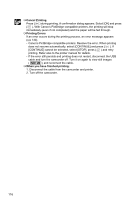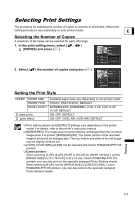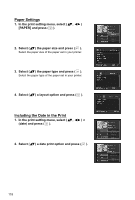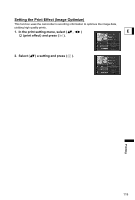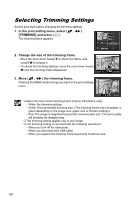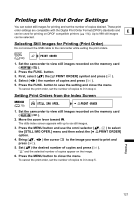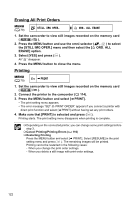Canon DC10 DC20/DC10 Instruction Manual - Page 119
Setting the Print Effect Image Optimize
 |
UPC - 013803041583
View all Canon DC10 manuals
Add to My Manuals
Save this manual to your list of manuals |
Page 119 highlights
Setting the Print Effect (Image Optimize) This function uses the camcorder's recording information to optimize the image data, yielding high quality prints. 1. In the print setting menu, select ( , ) E (print effect) and press ( ). 2. Select ( ) a setting and press ( ). Printing 119

119
Printing
E
Setting the Print Effect (Image Optimize)
This function uses the camcorder’s recording information to optimize the image data,
yielding high quality prints.
1.
In the print setting menu, select (
,
)
(print effect) and press (
).
2.
Select (
) a setting and press (
).