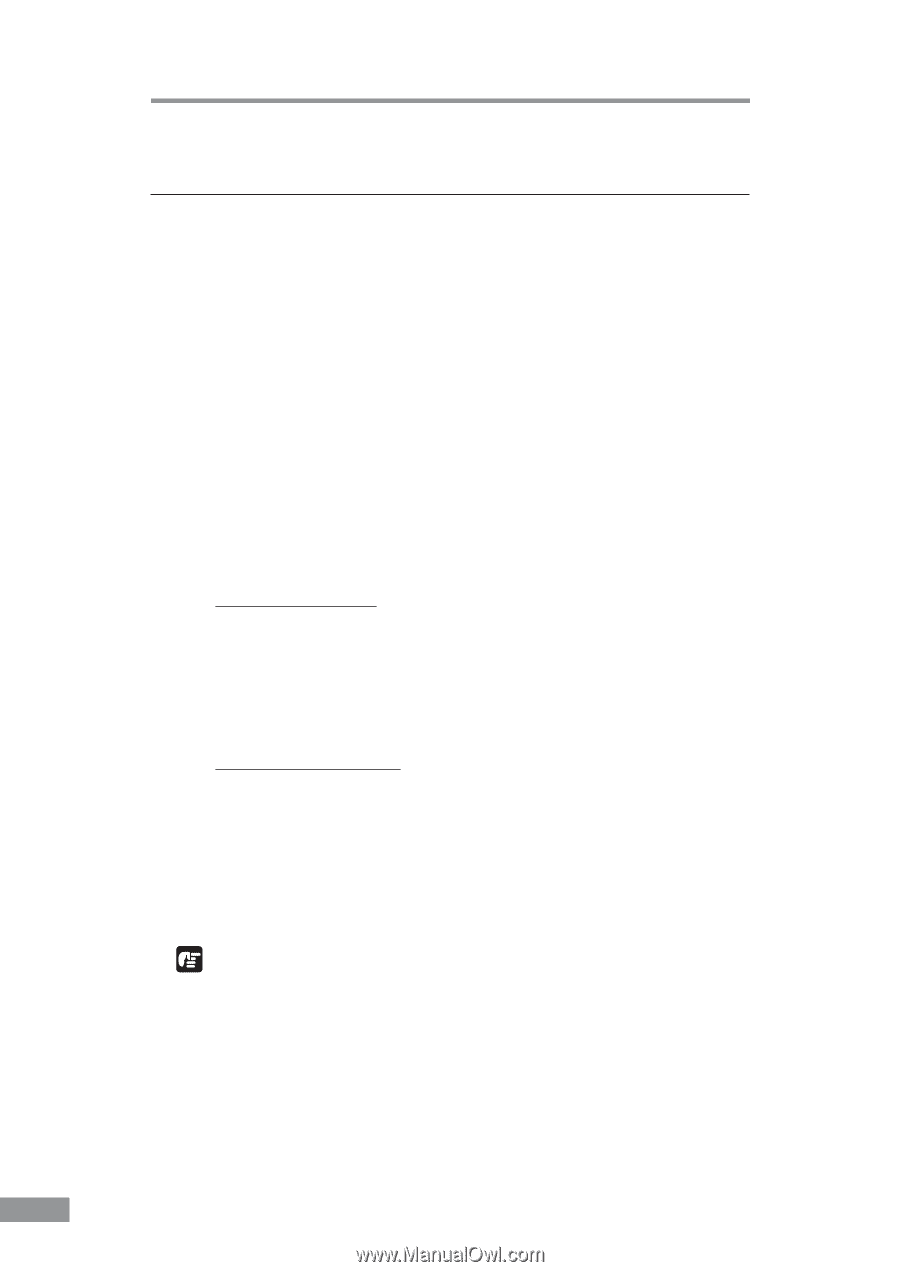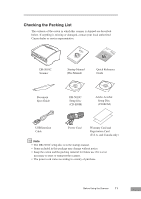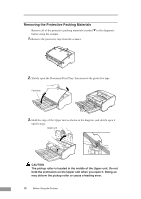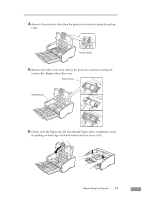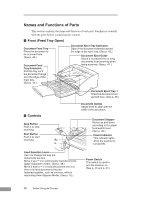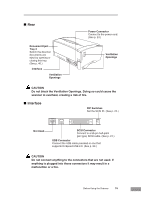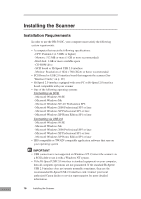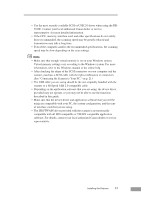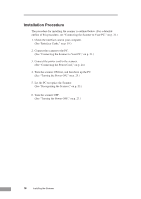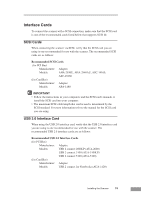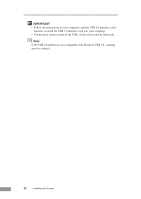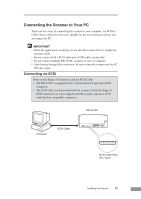Canon DR 5010C User Manual - Page 18
Installing the Scanner - scanner windows 7
 |
UPC - 013803071535
View all Canon DR 5010C manuals
Add to My Manuals
Save this manual to your list of manuals |
Page 18 highlights
Installing the Scanner Installation Requirements In order to use the DR-5010C, your computer must satisfy the following system requirements: • A computer that meets the following specifications: - CPU: Pentium 4 (1.5 GHz or higher) - Memory: 512 MB or more (1 GB or more recommended) - Hard disk: 1 GB or more available space - CD-ROM drive - SCSI board or Hi-Speed USB 2.0 interface - Monitor: Resolution of 1024 x 768 (XGA) or better recommended • SCSI board or USB 2.0 interface board that supports the scanner (See "Interface Cards," on p. 19.) • Hi-Speed 2.0 interface equipped with your PC or Hi-Speed 2.0 interface board compatible with your scanner • One of the following operating systems: Connecting via SCSI - Microsoft Windows 98 SE - Microsoft Windows Me - Microsoft Windows NT 4.0 Workstation SP6 - Microsoft Windows 2000 Professional SP3 or later - Microsoft Windows XP Professional SP1 or later - Microsoft Windows XP Home Edition SP1 or later Connecting via USB 2.0 - Microsoft Windows 98 SE - Microsoft Windows Me - Microsoft Windows 2000 Professional SP3 or later - Microsoft Windows XP Professional SP1 or later - Microsoft Windows XP Home Edition SP1 or later • ISIS compatible or TWAIN compatible application software that runs on your operating system IMPORTANT • USB connection is not supported on Windows NT. Connect the scanner via a SCSI cable to use it with a Windows NT system. • If the Hi-Speed USB 2.0 interface is standard equipment on your computer, then all computer operations are not guaranteed. If the standard Hi-Speed USB 2.0 interface does not operate normally sometimes, then use the recommended Hi-Speed USB 2.0 interface card. Contact your local authorized Canon dealer or service representative for more detailed information. 16 Installing the Scanner