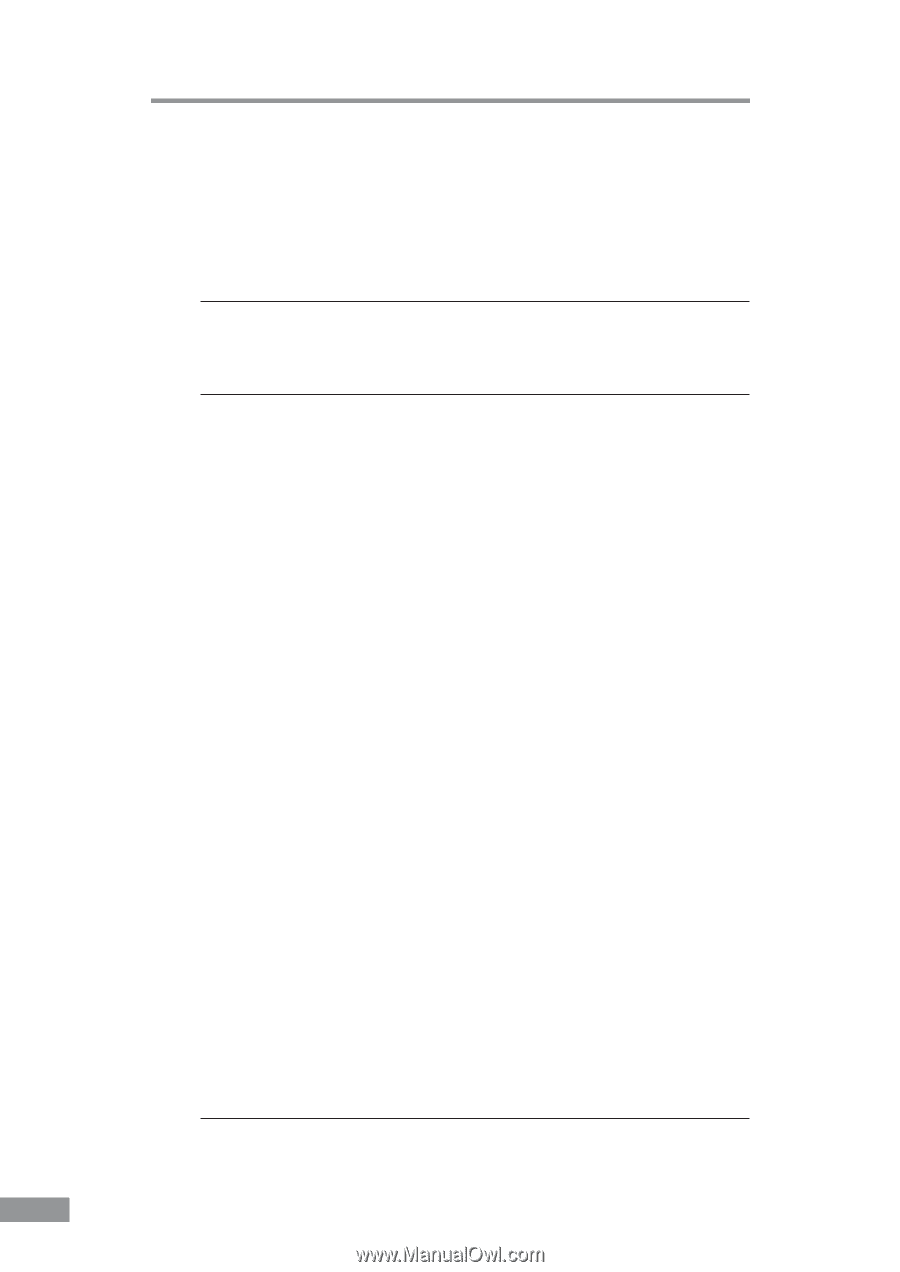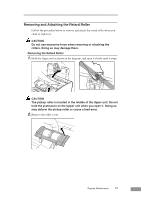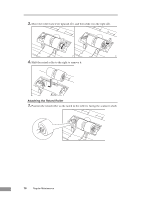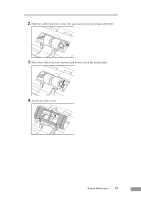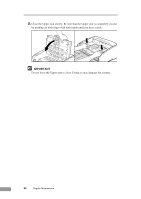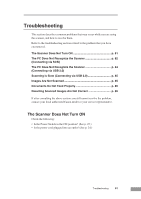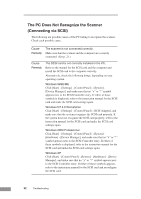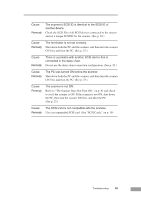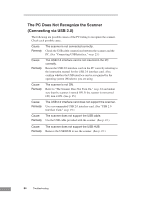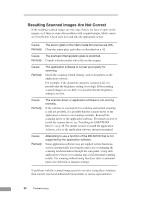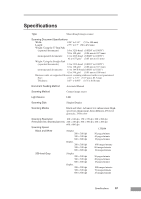Canon DR 5010C User Manual - Page 84
The PC Does Not Recognize the Scanner, Connecting via SCSI - troubleshooting
 |
UPC - 013803071535
View all Canon DR 5010C manuals
Add to My Manuals
Save this manual to your list of manuals |
Page 84 highlights
The PC Does Not Recognize the Scanner (Connecting via SCSI) The following are possible causes of the PC failing to recognize the scanner. Check each possible cause. Cause Remedy The scanner is not connected correctly. Make sure that the scanner and the computer are correctly connected. (See p. 21.) Cause Remedy The SCSI card is not correctly installed in the PC. Refer to the manual for the SCSI card and the computer and install the SCSI card to the computer correctly. Alternatively, check the following things, depending on your operating system. Windows 98SE/ME Click [Start] - [Settings] - [Control Panel] - [System] [Device Manager], and make sure that no "x" or "!" symbol appears next to the SCSI Controller entry. If either of these symbols is displayed, refer to the instruction manual for the SCSI card and make the SCSI card settings again. Windows NT 4.0 Workstation Click [Start] - [Settings] - [Control Panel] - [SCSI Adapter], and make sure that the system recognizes the SCSI card properly. If the system dose not recognize the SCSI card properly, refer to the instruction manual for the SCSI card and make the SCSI card settings again. Windows 2000 Professional Click [Start] - [Settings] - [Control Panel] - [System] [Hardware] - [Device Manager], and make sure that no "x" or "!" symbol appears next to the SCSI Controller entry. If either of these symbols is displayed, refer to the instruction manual for the SCSI card and make the SCSI card settings again. Windows XP Click [Start] - [Control Panel] - [System] - [Hardware] - [Device Manager], and make sure that no "x" or "!" symbol appears next to the SCSI Controller entry. If either of these symbols appears, refer to the instruction manual for the SCSI card and reconfigure the SCSI card. 82 Troubleshooting