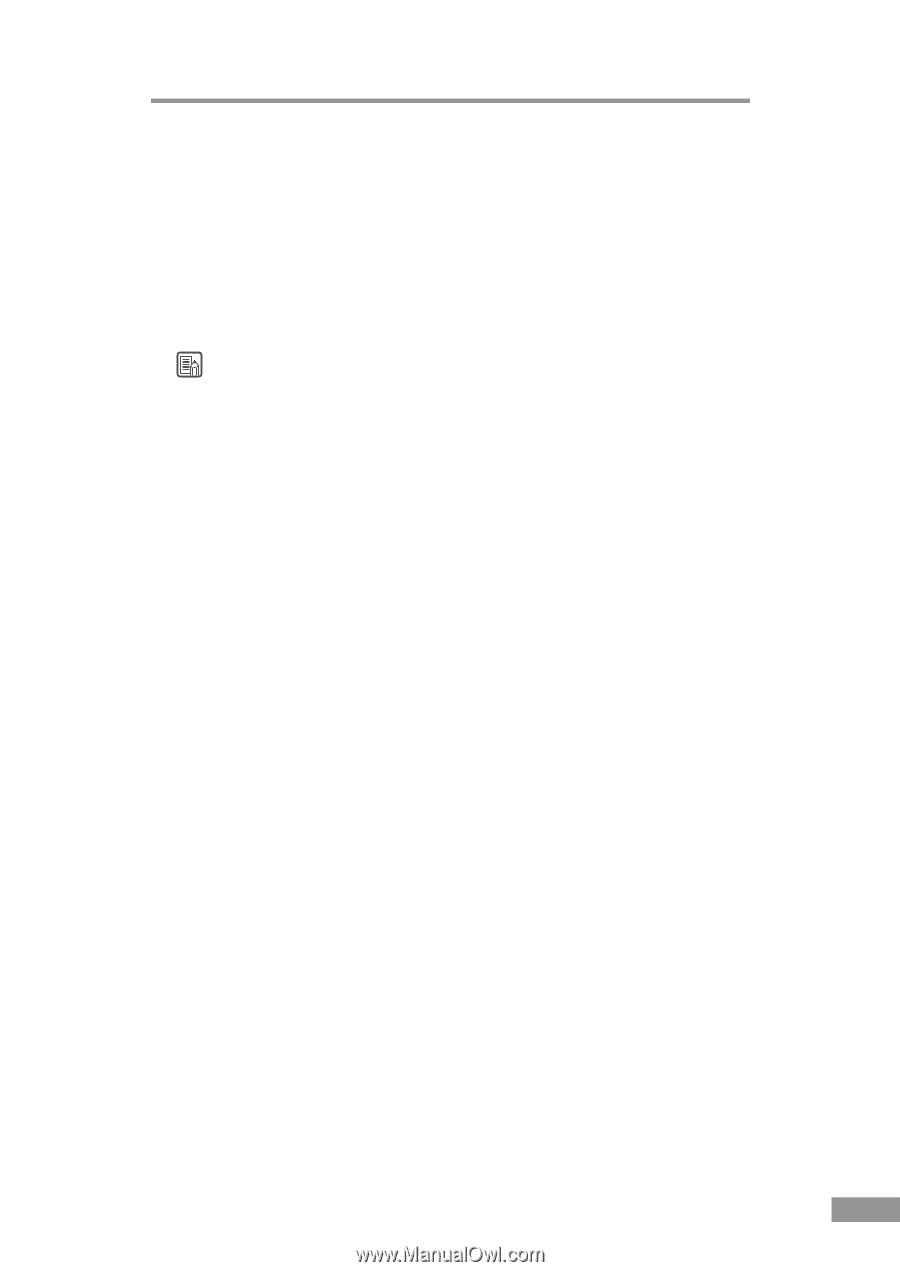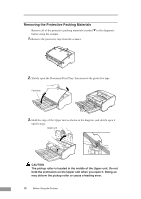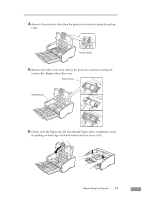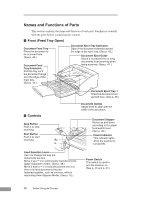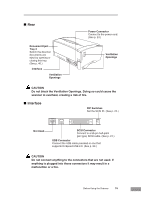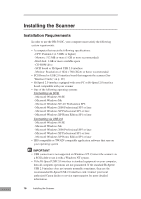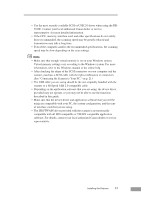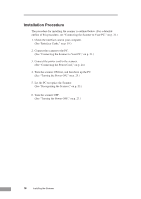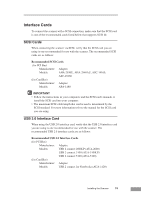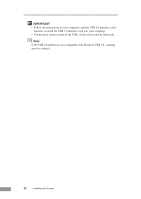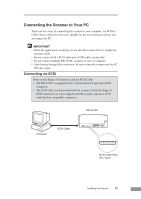Canon DR 5010C User Manual - Page 19
See Connecting the Scanner to Your PC, on p. 21. - install
 |
UPC - 013803071535
View all Canon DR 5010C manuals
Add to My Manuals
Save this manual to your list of manuals |
Page 19 highlights
• Use the most recently available SCSI or USB 2.0 driver when using the DR5010C. Contact your local authorized Canon dealer or service representative. for more detailed information. • If the CPU, memory, interface card, and other specifications do not satisfy those recommended, the scanning speed may be greatly reduced and transmission may take a long time. • Even if the computer satisfies the recommended specifications, the scanning speed may be slow depending on the scan settings. Note • Make sure that enough virtual memory is set on your Windows system. Virtual memory settings vary according to the Windows system. For more information, refer to the Windows manual or the online help. • After checking the shape of the SCSI connectors on your computer and the scanner, purchase a SCSI cable with the right combination of connectors. (See "Connecting the Scanner to Your PC," on p. 21.) • The USB cable you are using should be the one originally bundled with the scanner or a Hi-Speed USB 2.0 compatible cable. • Depending on the application software that you are using, the device driver provided may not operate, or you may not be able to use the functions described in this guide. • Make sure that the device driver and application software that you will be using are compatible with your PC, the system configuration, and the type of interface card that you are using. • The ISIS/TWAIN driver provided with the scanner is not necessarily compatible with all ISIS compatible or TWAIN compatible application software. For details, contact your local authorized Canon dealer or service representative. Installing the Scanner 17