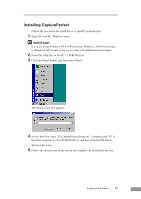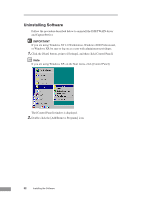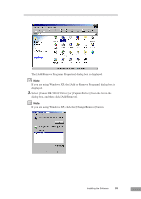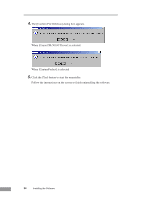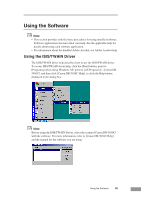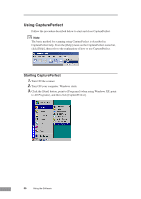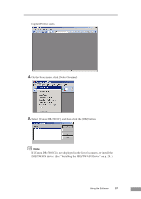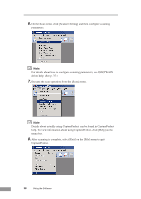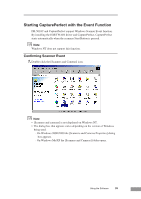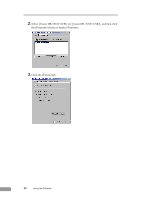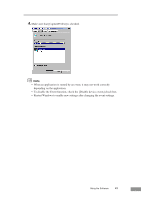Canon DR 5010C User Manual - Page 38
Using CapturePerfect
 |
UPC - 013803071535
View all Canon DR 5010C manuals
Add to My Manuals
Save this manual to your list of manuals |
Page 38 highlights
Using CapturePerfect Follow the procedure described below to start and close CapturePerfect. Note The basic method for scanning using CapturePerfect is described in CapturePerfect help. From the [Help] menu on the CapturePerfect menu bar, click [Help], then refer to the explanation of how to use CapturePerfect. Starting CapturePerfect 1. Turn ON the scanner. 2. Turn ON your computer. Windows starts. 3. Click the [Start] button, point to [Programs] (when using Windows XP, point to All Programs), and then click [CapturePerfect]. 36 Using the Software

36
Using the Software
Using CapturePerfect
Follow the procedure described below to start and close CapturePerfect.
Note
The basic method for scanning using CapturePerfect is described in
CapturePerfect help. From the [Help] menu on the CapturePerfect menu bar,
click [Help], then refer to the explanation of how to use CapturePerfect.
Starting CapturePerfect
1.
Turn ON the scanner.
2.
Turn ON your computer. Windows starts.
3.
Click the [Start] button, point to [Programs] (when using Windows XP, point
to All Programs), and then click [CapturePerfect].