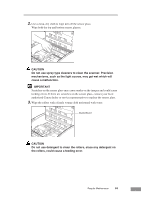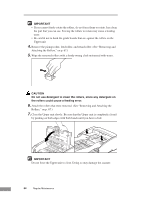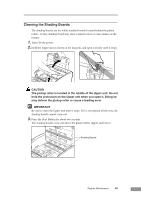Canon DR 5010C User Manual - Page 70
Resetting the Counter - maintenance kit
 |
UPC - 013803071535
View all Canon DR 5010C manuals
Add to My Manuals
Save this manual to your list of manuals |
Page 70 highlights
• Contact your local authorized Canon dealer or service representative for information about the exchange roller kit (pickup roller, retard roller, and feed roller). Resetting the Counter After replacing the feed rollers, reset the counter according to the following procedure. 1. Click the [Start] button, point to [Settings], and then click [Control Panel]. Note If you are using windows XP, on the Start menu, click [Control Panel]. The [Control Panel] window is displayed. 2. Double-click the [Scanners and Cameras] icon. The [Scanners and Cameras Properties] dialog box is displayed. 68 Regular Maintenance

68
Regular Maintenance
•
Contact your local authorized Canon dealer or service representative for
information about the exchange roller kit (pickup roller, retard roller, and
feed roller).
Resetting the Counter
After replacing the feed rollers, reset the counter according to the following
procedure.
1.
Click the [Start] button, point to [Settings], and then click [Control Panel].
Note
If you are using windows XP, on the Start menu, click [Control Panel].
The [Control Panel] window is displayed.
2.
Double-click the [Scanners and Cameras] icon.
The [Scanners and Cameras Properties] dialog box is displayed.