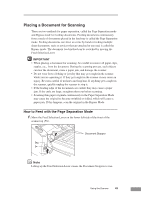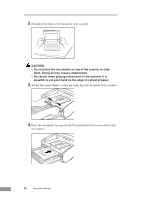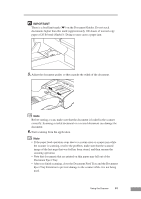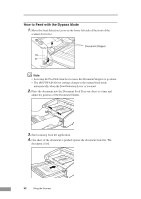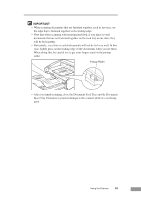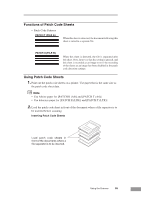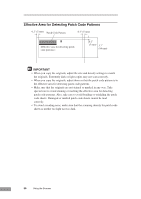Canon DR 5010C User Manual - Page 53
Document Eject Tray. - scanner problems
 |
UPC - 013803071535
View all Canon DR 5010C manuals
Add to My Manuals
Save this manual to your list of manuals |
Page 53 highlights
IMPORTANT There is a load limit mark ( ) on the Document Guides. Do not stack documents higher than this mark (approximately 100 sheets of normal copy paper of 20 lb bond (80g/m2)). Doing so may cause a paper jam. 5. Adjust the document guides so they matche the width of the document. Note Before starting a scan, make sure that the document is loaded in the scanner correctly. Scanning a curled document or a creased document can damage the document. 6. Start scanning from the application. Note • If the paper feed operation stops due to a system error or a paper jam while the scanner is scanning, resolve the problem, make sure that the scanned image of the last page that was fed has been stored, and then resume the scanning operation. • Note that documents that are printed on thin paper may fall out of the Document Eject Tray. • After you finish scanning, close the Document Feed Tray and the Document Eject Tray Extention to prevent damage to the scanner while it is not being used. Using the Scanner 51