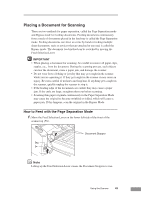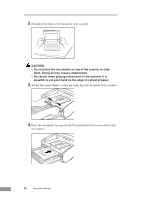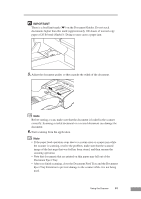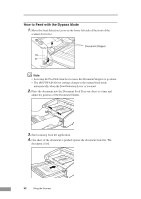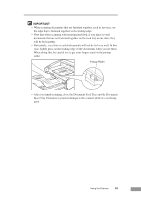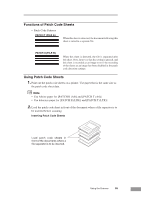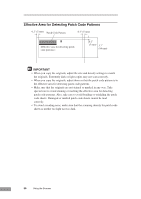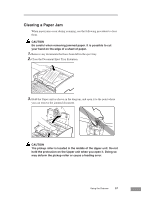Canon DR 5010C User Manual - Page 54
How to Feed with the Bypass Mode
 |
UPC - 013803071535
View all Canon DR 5010C manuals
Add to My Manuals
Save this manual to your list of manuals |
Page 54 highlights
How to Feed with the Bypass Mode 1. Move the Feed Selection Lever on the lower left side of the front of the scanner down ( ). Document Stopper Note • Lowering the Feed Selection Lever causes the Document Stoppers to go down. • The ISIS/TWAIN Driver settings change to the manual feed mode automatically when the Feed Selection Lever is lowered. 2. Place the document into the Document Feed Tray one sheet at a time and adjust the position of the Document Guides. 3. Start scanning from the application. 4. One sheet of the document is pushed against the document feed slot. The document is fed. 52 Using the Scanner

52
Using the Scanner
How to Feed with the Bypass Mode
1.
Move the Feed Selection Lever on the lower left side of the front of the
scanner down (
).
Document Stopper
Note
•
Lowering the Feed Selection Lever causes the Document Stoppers to go down.
•
The ISIS/TWAIN Driver settings change to the manual feed mode
automatically when the Feed Selection Lever is lowered.
2.
Place the document into the Document Feed Tray one sheet at a time and
adjust the position of the Document Guides.
3.
Start scanning from the application.
4.
One sheet of the document is pushed against the document feed slot. The
document is fed.