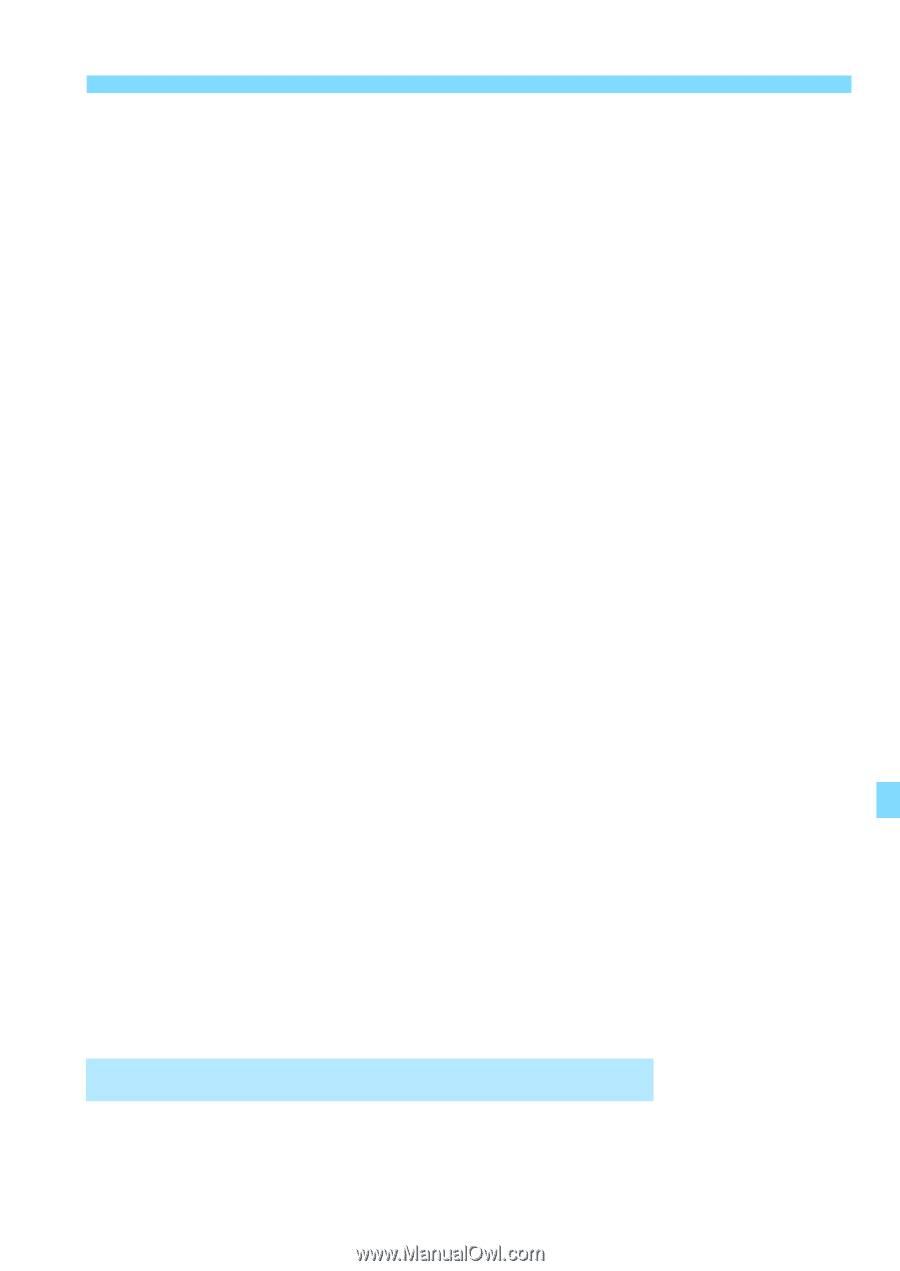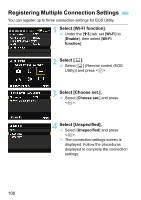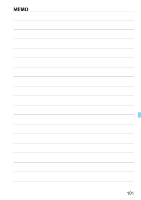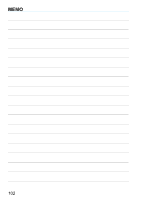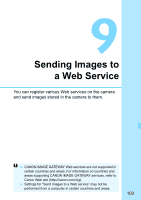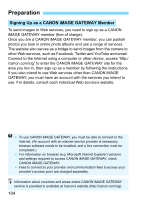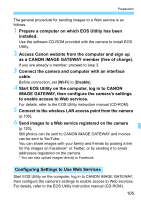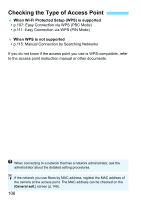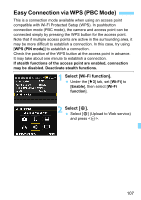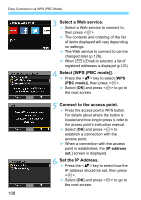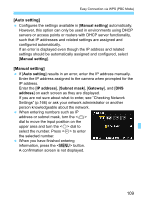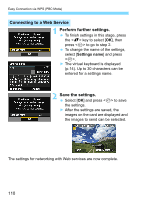Canon EOS 6D Instruction Manual - Page 105
Configuring Settings to Use Web Services, Connect the camera and computer with an interface
 |
View all Canon EOS 6D manuals
Add to My Manuals
Save this manual to your list of manuals |
Page 105 highlights
Preparation The general procedure for sending images to a Web service is as follows. 1 Prepare a computer on which EOS Utility has been installed. Use the software CD-ROM provided with the camera to install EOS Utility. 2 Access Canon website from the computer and sign up as a CANON iMAGE GATEWAY member (free of charge). If you are already a member, proceed to step 3. 3 Connect the camera and computer with an interface cable. Before connection, set [Wi-Fi] to [Disable]. 4 Start EOS Utility on the computer, log in to CANON iMAGE GATEWAY, then configure the camera's settings to enable access to Web services. For details, refer to the EOS Utility instruction manual (CD-ROM). 5 Connect to the wireless LAN access point from the camera (p.106). 6 Send images to a Web service registered on the camera (p.120). Still photos can be sent to CANON iMAGE GATEWAY and movies can be sent to YouTube. You can share images with your family and friends by posting a link for the images on Facebook* or Twitter, or by sending it to email addresses registered on the camera. * You can also upload images directly to Facebook. Configuring Settings to Use Web Services Start EOS Utility on the computer, log in to CANON iMAGE GATEWAY, then configure the camera's settings to enable access to Web services. For details, refer to the EOS Utility instruction manual (CD-ROM). 105