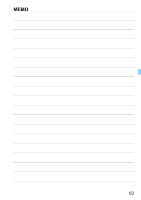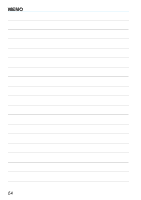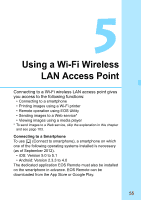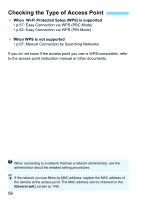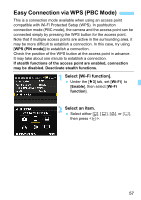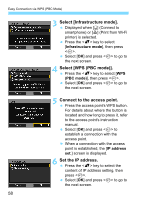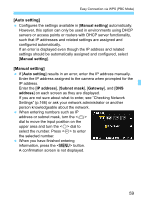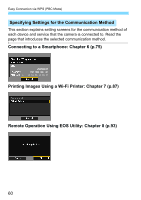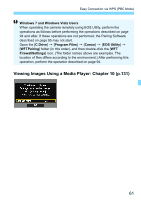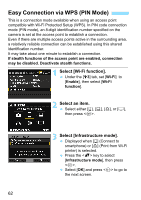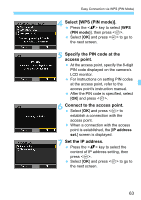Canon EOS 6D Instruction Manual - Page 58
Select [Infrastructure mode]., Select [WPS PBC mode]., Connect to the access point.
 |
View all Canon EOS 6D manuals
Add to My Manuals
Save this manual to your list of manuals |
Page 58 highlights
Easy Connection via WPS (PBC Mode) 3 Select [Infrastructure mode]. Displayed when [q] (Connect to smartphone) or [l] (Print from Wi-Fi printer) is selected. Press the key to select [Infrastructure mode], then press . Select [OK] and press to go to the next screen. 4 Select [WPS (PBC mode)]. Press the key to select [WPS (PBC mode)], then press . Select [OK] and press to go to the next screen. 5 Connect to the access point. Press the access point's WPS button. For details about where the button is located and how long to press it, refer to the access point's instruction manual. Select [OK] and press to establish a connection with the access point. X When a connection with the access point is established, the [IP address set.] screen is displayed. 6 Set the IP address. Press the key to select the content of IP address setting, then press . Select [OK] and press to go to the next screen. 58