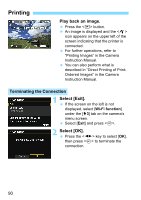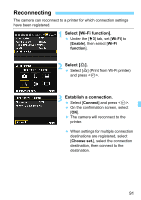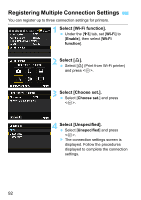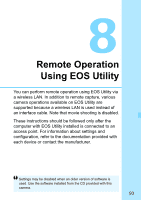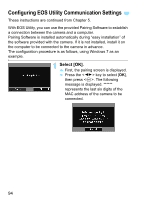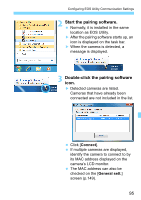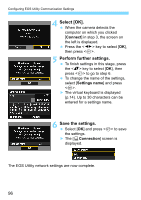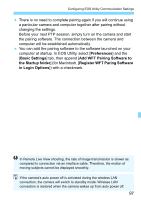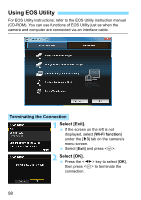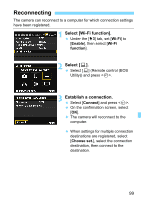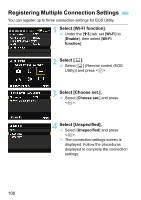Canon EOS 6D Instruction Manual - Page 95
Start the pairing software., Double-click the pairing software, icon., Connect, General sett.
 |
View all Canon EOS 6D manuals
Add to My Manuals
Save this manual to your list of manuals |
Page 95 highlights
Configuring EOS Utility Communication Settings 2 Start the pairing software. Normally, it is installed in the same location as EOS Utility. X After the pairing software starts up, an icon is displayed on the task bar. X When the camera is detected, a message is displayed. 3 Double-click the pairing software icon. X Detected cameras are listed. Cameras that have already been connected are not included in the list. Click [Connect]. If multiple cameras are displayed, identify the camera to connect to by its MAC address displayed on the camera's LCD monitor. The MAC address can also be checked on the [General sett.] screen (p.149). 95
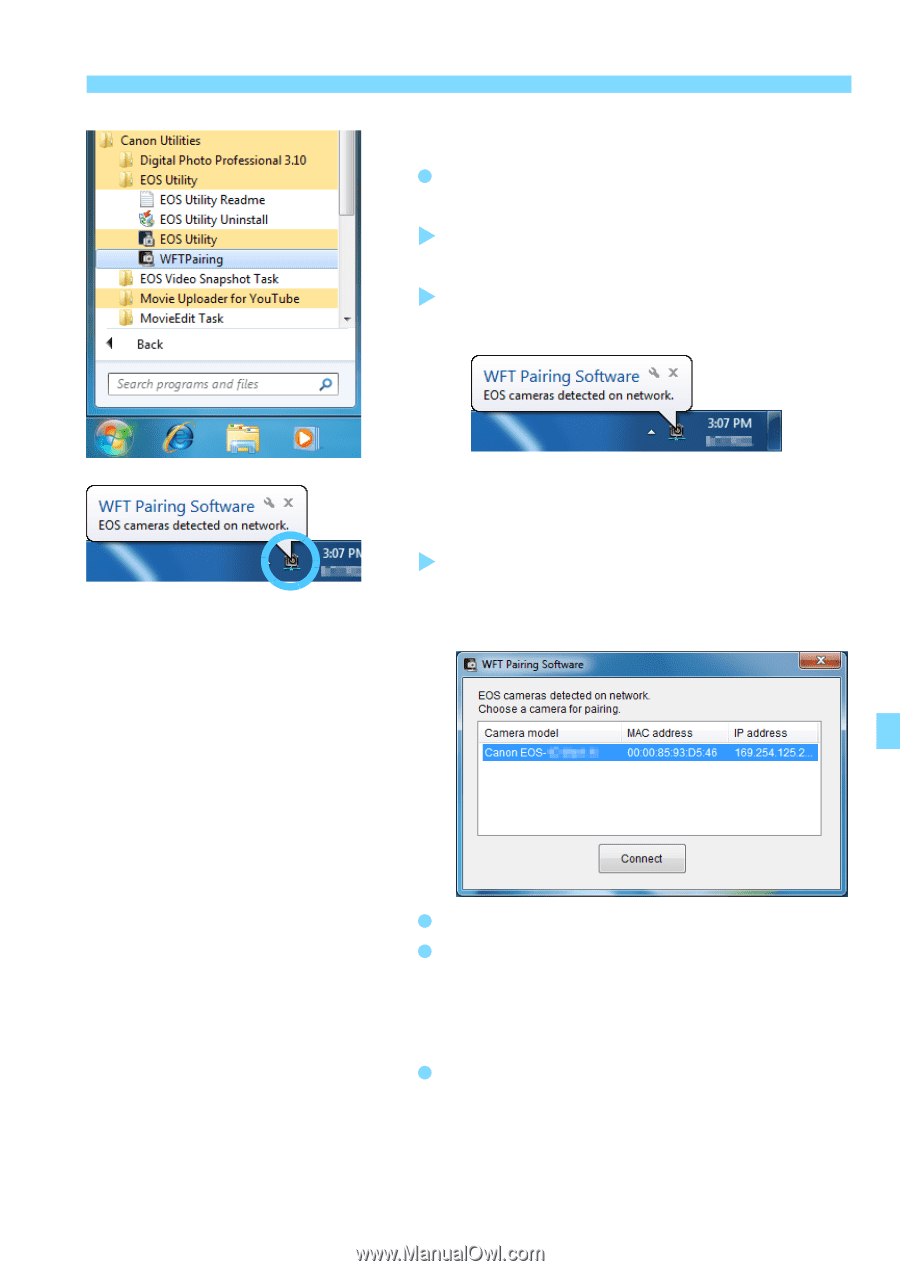
95
Configuring EOS Utility Communication Settings
2
Start the pairing software.
Normally, it is installed in the same
location as EOS Utility.
After the pairing software starts up, an
icon is displayed on the task bar.
When the camera is detected, a
message is displayed.
3
Double-click the pairing software
icon.
Detected cameras are listed.
Cameras that have already been
connected are not included in the list.
Click [
Connect
].
If multiple cameras are displayed,
identify the camera to connect to by
its MAC address displayed on the
camera’s LCD monitor.
The MAC address can also be
checked on the [
General sett.
]
screen (p.149).