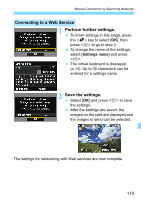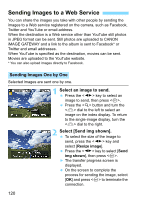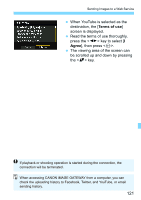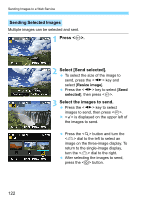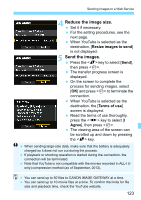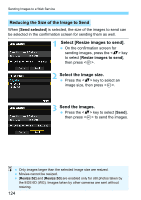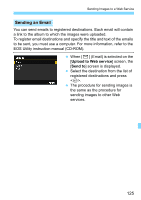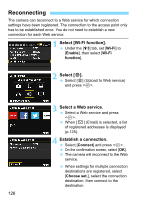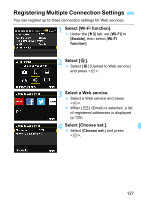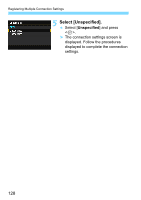Canon EOS 6D Instruction Manual - Page 123
Reduce the image size., Send the images., process for sending images, select
 |
View all Canon EOS 6D manuals
Add to My Manuals
Save this manual to your list of manuals |
Page 123 highlights
Sending Images to a Web Service 4 Reduce the image size. Set it if necessary. For the setting procedures, see the next page. When YouTube is selected as the destination, [Resize images to send] is not displayed. 5 Send the images. Press the key to select [Send], then press . X The transfer progress screen is displayed. On the screen to complete the process for sending images, select [OK] and press to terminate the connection. When YouTube is selected as the destination, the [Terms of use] screen is displayed. Read the terms of use thoroughly, press the key to select [I Agree], then press . The viewing area of the screen can be scrolled up and down by pressing the key. When sending large-size data, make sure that the battery is adequately charged so it does not run out during the process. If playback or shooting operation is started during the connection, the connection will be terminated. Note that YouTube is not compatible with the movies recorded in ALL-I (Ionly) compression method (as of September, 2012). You can send up to 50 files to CANON iMAGE GATEWAY at a time. You can send up to 10 movie files at a time. To confirm the limits for file size and playback time, check the YouTube website. 123