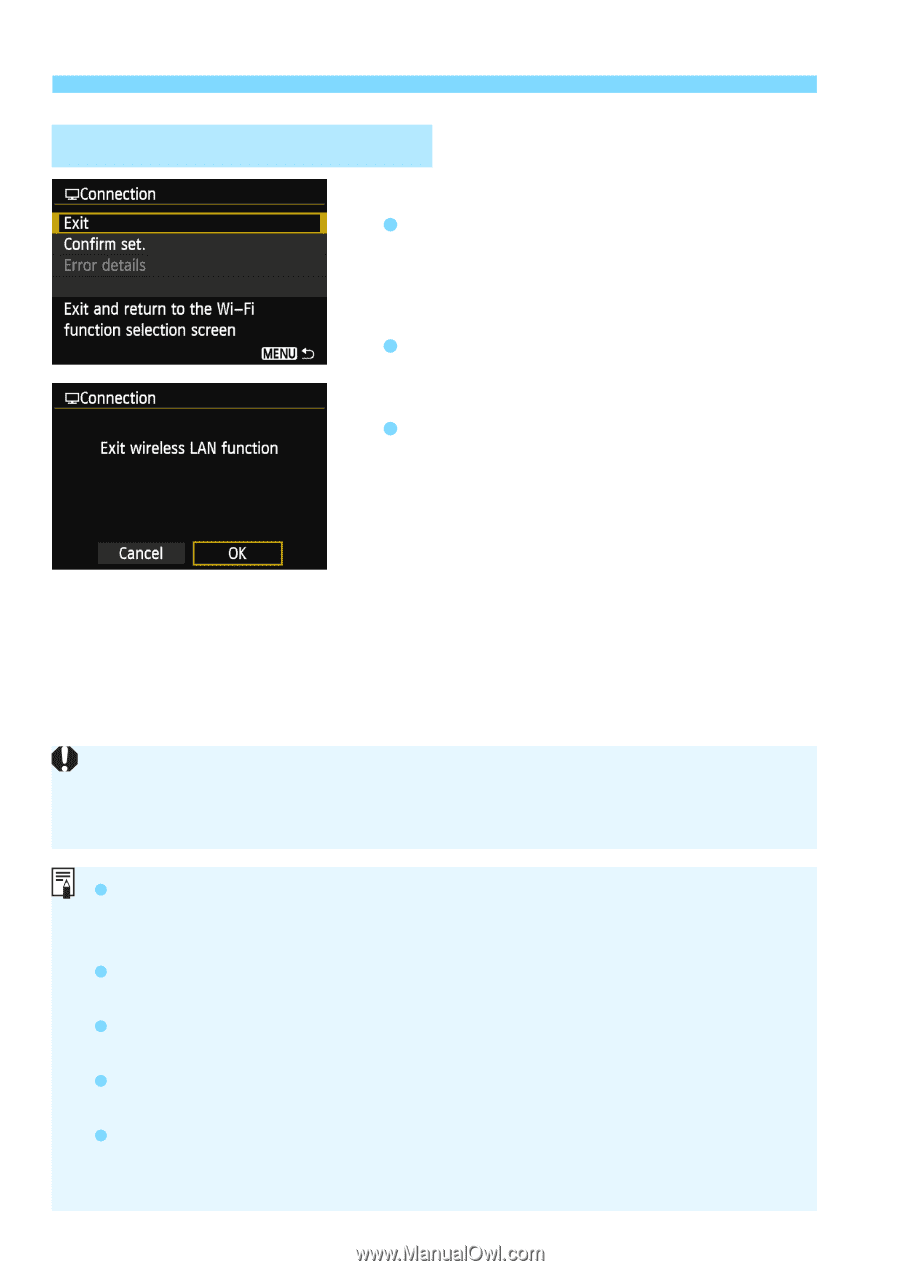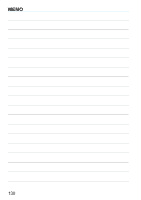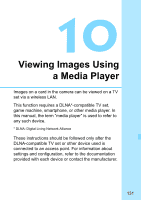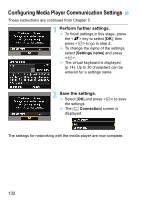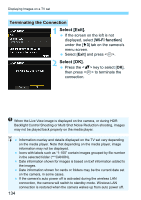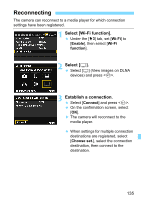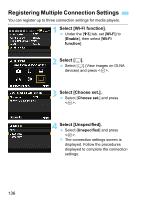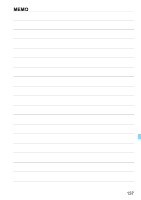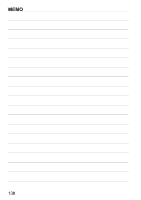Canon EOS 6D Instruction Manual - Page 134
then press < - hdr
 |
View all Canon EOS 6D manuals
Add to My Manuals
Save this manual to your list of manuals |
Page 134 highlights
Displaying Images on a TV set Terminating the Connection 1 Select [Exit]. If the screen on the left is not displayed, select [Wi-Fi function] under the [53] tab on the camera's menu screen. Select [Exit] and press . 2 Select [OK]. Press the key to select [OK], then press to terminate the connection. When the Live View image is displayed on the camera, or during HDR Backlight Control Shooting or Multi Shot Noise Reduction shooting, images may not be played back properly on the media player. Information overlay and details displayed on the TV set vary depending on the media player. Note that depending on the media player, image information may not be displayed. Icons with labels such as "1-100" contain images grouped by file number in the selected folder (***CANON). Date information shown for images is based on Exif information added to the images. Date information shown for cards or folders may be the current date set on the camera, in some cases. If the camera's auto power off is activated during the wireless LAN connection, the camera will switch to standby mode. Wireless LAN connection is restored when the camera wakes up from auto power off. 134