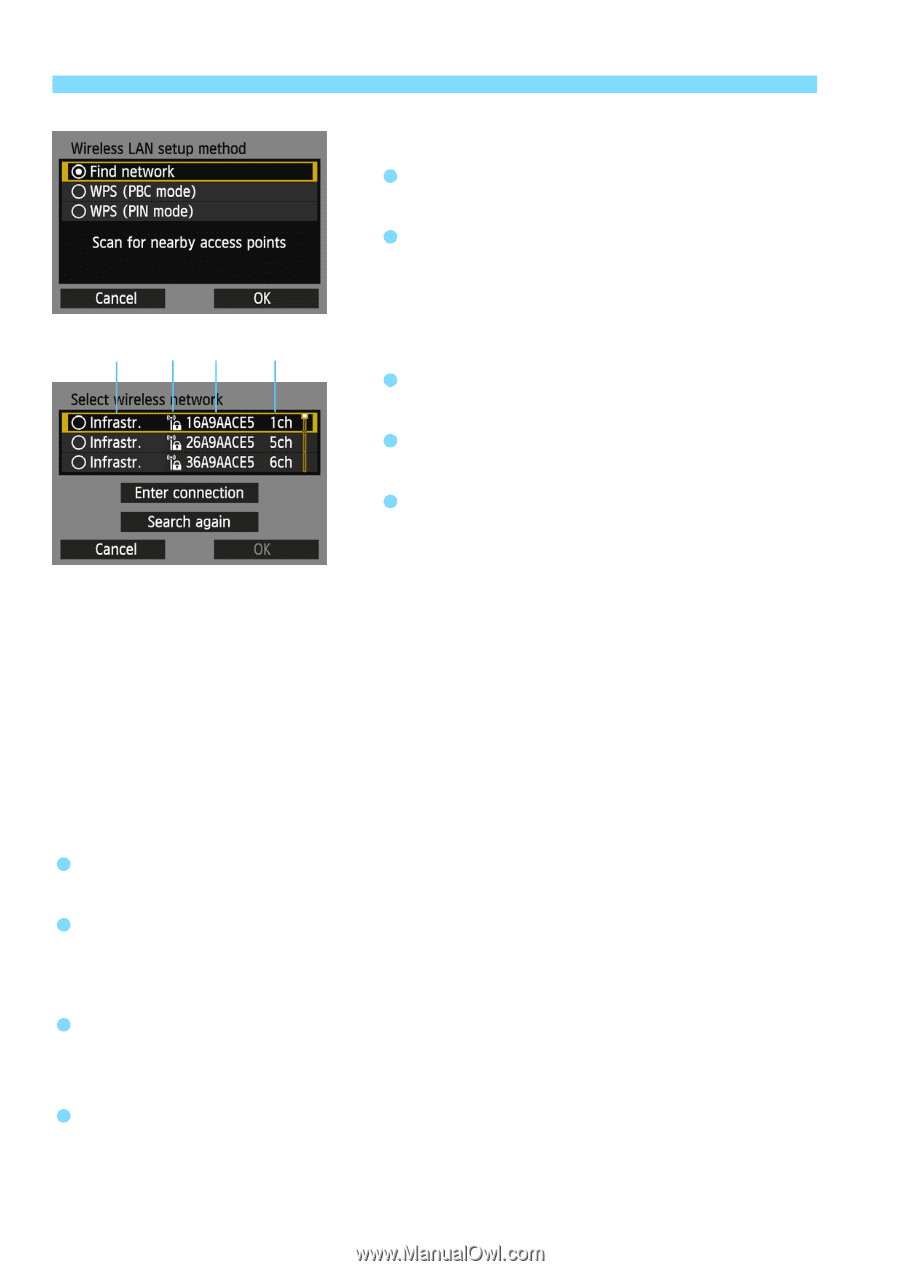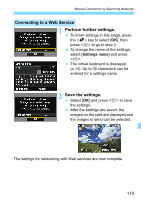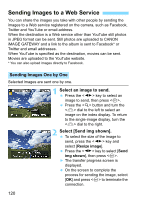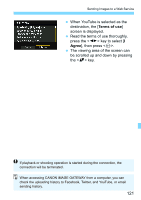Canon EOS 6D Instruction Manual - Page 116
Select [Find network]., Select an access point., Access point encryption
 |
View all Canon EOS 6D manuals
Add to My Manuals
Save this manual to your list of manuals |
Page 116 highlights
Manual Connection by Searching Networks 4 Select [Find network]. Press the key to select [Find network], then press . Select [OK] and press to go to the next screen. (1) (2) (3) (4) 5 Select an access point. Press to enable the selection of an access point. Press the key to select an access point, then press . Select [OK] and press to go to the next screen. (1) Indicates whether the device is in infrastructure or ad hoc mode (2) An icon is displayed if the access point is encrypted (3) First nine characters of the SSID (4) Channel used Access point encryption This camera supports the following options for [Authentication] and [Encryption settings]. Therefore, the encryption used by the access point should be one of the following. [Authentication]: Open system, Shared key, WPA-PSK, or WPA2PSK [Encryption settings]: WEP, TKIP, and AES [Enter connection] and [Search again] To configure settings for the access point manually, select [Enter connection] and press . Follow the procedures displayed to complete the settings. To search for access points again, select [Search again] and press . 116