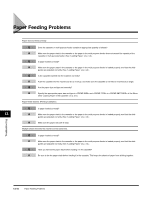Canon FAXPHONE L170 FAXPHONE L180 Basic Guide - Page 132
Insert the cassette to the machine. - installed cartridge error
 |
UPC - 013803038477
View all Canon FAXPHONE L170 manuals
Add to My Manuals
Save this manual to your list of manuals |
Page 132 highlights
9 Push the paper release levers back to their original position and close the rear cover. IMPORTANT • Be sure to push the paper release levers back to their original position. If the levers are left pushed down, the paper jam error will not be resolved. • Never push down the paper release levers while printing. This could result in damage to the fixing assembly. 10 Insert the cartridge back into the machine, then close the printer cover. For details, see "Installing/Replacing the Toner Cartridge" on p. 2-16. IMPORTANT After you replace the cartridge and close the printer cover, the machine should be ready for operating. If the machine returns to the ready state for operating, troubleshooting has been successful. If the machine does not return to the ready state for operating, confirm that the paper release levers are pushed back to their original position, and check to see that jammed paper is not left in the machine. • If paper jam occurs when using the cassette: 1 Pull out the cassette completely. 2 Hold both sides of the jammed paper and pull it out from the machine at a downward angle. 13 3 Insert the cassette to the machine. 4 Open and close the printer cover to clear the error message and reset the machine. Troubleshooting Clearing Jams 13-5