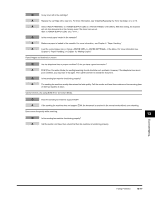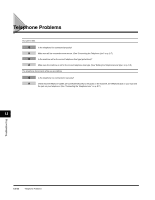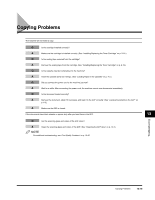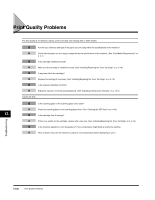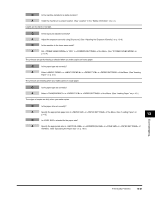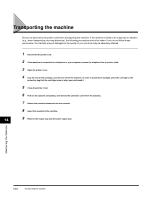Canon FAXPHONE L170 FAXPHONE L180 Basic Guide - Page 149
Printing Problems
 |
UPC - 013803038477
View all Canon FAXPHONE L170 manuals
Add to My Manuals
Save this manual to your list of manuals |
Page 149 highlights
Printing Problems 13 The Alarm indicator comes on. Q Does the machine feed paper correctly, or is there paper in the cassette or multi-purpose feeder? A Clear the paper jam, or load paper in the cassette or multi-purpose feeder. (For instructions on clearing paper jam, see "Clearing Jams" on p. 13-1. For instructions on loading paper, see "Loading Paper" on p. 4-3.) A If the machine has no paper jam, or paper is loaded in the cassette or multi-purpose feeder, unplug the machine and wait approx. 3 minutes to 5 minutes, then plug it in again. If the problem is fixed, the Alarm indicator will turn off, and the LCD will return to the standby mode. If the Alarm indicator remains flash, unplug the machine, and contact Canon Customer Care Center. Printout does not match paper size. Q Is the paper stack loaded and aligned correctly in the cassette, or is paper loaded in the multi-purpose feeder correctly? A Make sure the paper is loaded and aligned correctly in the cassette or the paper is loaded correctly in the multi-purpose feeder. (See "Loading Paper" on p. 4-3.) Q Is the appropriate paper size set through the operation panel? A Specify the appropriate paper size in in of the Menu. (See "Loading Paper in the Cassette," on p. 4-3.) Troubleshooting 13-22 Printing Problems