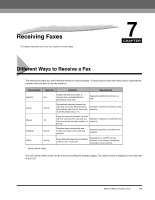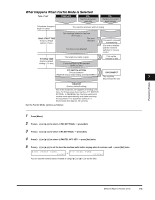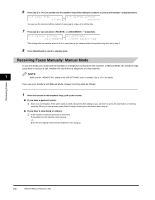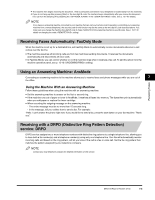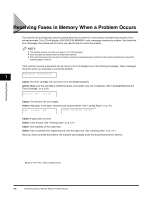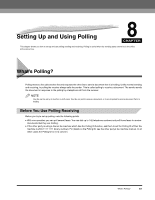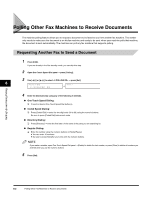Canon FAXPHONE L170 FAXPHONE L180 Basic Guide - Page 92
Receiving Faxes in Memory When a Problem Occurs - error install cartridge message
 |
UPC - 013803038477
View all Canon FAXPHONE L170 manuals
Add to My Manuals
Save this manual to your list of manuals |
Page 92 highlights
Receiving Faxes in Memory When a Problem Occurs The machine will automatically receive incoming faxes into its memory if it encounters a problem that prevents it from printing normally. The LCD will display and a message showing the problem. See below the error messages, their cause and the action you need to take to correct the problem. NOTE • The machine memory can store up to approx. 510 LTR-size pages*. • Once the pages are printed, they are deleted from memory. • If the memory becomes full, you will not be able to receive the remaining pages. Contact the other party and ask them to resend the remaining pages of the fax. If the machine receives a document into its memory, the LCD displays one of the following messages. These messages show the action you must take to correct the problem. REPLACE CARTRIDGE 7 Cause: The toner cartridge ran out of toner or is not installed properly. Action: Make sure the cartridge is installed properly, and install a new one if necessary. See "Installing/Replacing the Toner Cartridge," on p. 2-16. SUPPLY REC. PAPER Cause: The machine ran out of paper. Action: Add paper to the paper cassette/multi-purpose feeder. See "Loading Paper," on p. 4-3. REC. PAPER JAM OPEN PRINTER COVER Cause: A paper jam occurred. Action: Clear the jam. See "Clearing Jams," on p. 13-1. Cause: Over capacity on the output tray. Action: Take out sheets from output tray and clear the paper jam. See "Clearing Jams," on p. 13-1. Once you have corrected the problem, the machine automatically prints the documents stored in memory. Receiving Faxes * Based on ITU-T No.1 Chart, standard mode 7-6 Receiving Faxes in Memory When a Problem Occurs