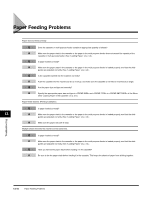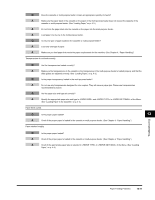Canon FAXPHONE L170 FAXPHONE L180 Basic Guide - Page 133
Removing Jammed Paper from the ADF
 |
UPC - 013803038477
View all Canon FAXPHONE L170 manuals
Add to My Manuals
Save this manual to your list of manuals |
Page 133 highlights
• If paper jam occurs when using the multi-purpose feeder: 1 Hold both sides of the jammed paper and pull it out from the multi-purpose feeder. 2 Open and close the printer cover to clear the error message and reset the machine. Removing Jammed Paper from the ADF When the document jams in the ADF, the LCD displays or . 1 Widen the slide guides until they stop, and remove the paper so as not to be caught by the slide guides. Open the ADF and gently remove the jammed paper from the ADF. 13 NOTE After removing jammed paper, even edges of the document before loading it in the ADF again. Troubleshooting 13-6 Clearing Jams

Troubleshooting
13
Clearing Jams
13-6
•
If paper jam occurs when using the multi-purpose feeder:
1
Hold both sides of the jammed paper and pull it out from the multi-purpose feeder.
2
Open and close the printer cover to clear the error message and reset the machine.
Removing Jammed Paper from the ADF
When the document jams in the ADF, the LCD displays <CHECK DOCUMENT> or <DOCUMENT TOO LONG>.
1
Widen the slide guides until they stop, and remove the paper so as not to be caught by the slide guides. Open the ADF and
gently remove the jammed paper from the ADF.
NOTE
After removing jammed paper, even edges of the document before loading it in the ADF again.