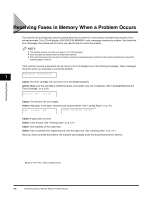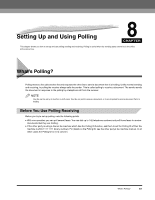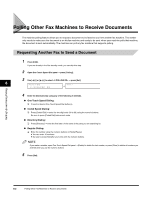Canon FAXPHONE L170 FAXPHONE L180 Basic Guide - Page 97
Scanning a Document into the Memory for Polling Sending
 |
UPC - 013803038477
View all Canon FAXPHONE L170 manuals
Add to My Manuals
Save this manual to your list of manuals |
Page 97 highlights
10 Press [ (-)] or [ (+)] to select or ➞ press [Set]. - :The document in the polling box is erased after it is sent in response to a polling request from another fax machine. - :The document in the polling box is not erased after it is sent. Select this setting if you expect that the document will be polled by more than one fax machine. ERASE AFTER TX OFF ➞ POLLING BOX 2.CHANGE DATA 11 Press [Stop/Reset] to return to standby mode. Scanning a Document into the Memory for Polling Sending Follow this procedure to store a document in the polling box. The document remains in the polling box so that other fax machines can poll it. To use polling sending, you have to previously create a polling box. 1 Load the document in the ADF. For details on the types of documents you can fax, their requirements, and how to load documents, see "Document Requirements" on p. 6-1, and "Loading Documents in the ADF" on p. 6-3. 2 Press [FAX]. If you are already in the Fax standby mode, you can skip this step. 8 3 Adjust any necessary settings for your document. • Press [Image Quality] to select the fax resolution. (See "Adjusting the Image Quality (Resolution)" on p. 6-4.) • Press [Exposure] to select the scan density. (See "Adjusting the Exposure (Density)" on p. 6-5.) 4 Open One-Touch Speed Dial panel ➞ press [Polling]. 5 Press [Set]. The document is scanned into the polling box. Setting Up and Using Polling 8-4 Setting Up Polling Sending