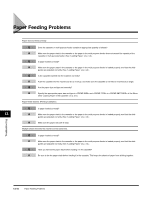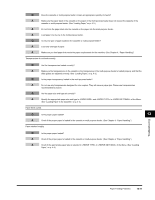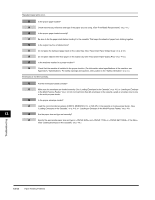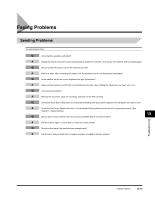Canon FAXPHONE L170 FAXPHONE L180 Basic Guide - Page 135
Message, Cause, Action, TX/RX NO. nnnn - replace cartridge error
 |
UPC - 013803038477
View all Canon FAXPHONE L170 manuals
Add to My Manuals
Save this manual to your list of manuals |
Page 135 highlights
13 Message PRINTER DATA ERROR REC. PAPER JAM RECEIVED IN MEMORY REMOVE MP PAPER Cause Action Abnormality has occurred in the data Use [Status Monitor] to delete the current print job or the final transmission between the machine and print job (If multiple jobs are being printed). Then you can shift to computer. the next job. If you use of the Menu, all the print jobs are deleted. (See p.15-14) There is a paper jam. Clear the paper jam (See pages 13-1 to 13-6.) and reload paper in the cassette or multi-purpose feeder. Then reset the machine by opening the printer cover and then closing it. The machine received the fax in memory Load correct paper size in the cassette, replace the cartridge, or because paper or toner ran out, a paper clear the paper jam. (See p.7-6) jam occurred, or incorrect paper size was loaded. Paper is loaded in the multi-purpose Remove the paper from the multi-purpose feeder. If the machine feeder when the machine receives a fax receives the fax then paper is loaded in the multi-purpose feeder, or prints a report or list. the received document will be stored in memory. REPLACE CARTRIDGE SCANNING MAKING SPACE IN MEM PLEASE WAIT START AGAIN SUPPLY REC. PAPER SYSTEM ERROR Exxx* TX/RX NO. nnnn** The toner cartridge ran out of toner or is not installed properly. Memory is getting low during scanning because the document has many graphics or photos. Make sure the toner in the cartridge is evenly distributed or the cartridge is installed properly. After doing this, if the message remains displayed or the print quality is low, replace the cartridge. (See pages 2-16 to 2-18) When memory space becomes available as printing continues, the scanning resumes automatically. Then reset the machine by opening the printer cover and then closing it. The paper in the cassette has run out, the After loading paper in the cassette, replacing the cartridge, toner has run out, paper jams have clearing jams, or specifying the correct paper size, print the report occurred, or the paper size setting is wrong while the report is printing. again. No paper is loaded in the cassette or Load paper in the cassette or multi-purpose feeder. (See pages multi-purpose feeder. 4-3 to 4-10.) Make sure the paper stack in the cassette does not exceed the capacity of the cassette. Load paper in the multi-purpose feeder one by one. (See pages 4-8 to 4-10.) If you load paper while making copies, do not load a different paper size. An error of some kind has occurred Unplug the machine from the power supply and wait for approx. 3 in the machine. minutes to 5 minutes, then plug it in again. If this does not solve the problem, unplug the machine and call your service representative. When the machine sends or receives a Write down the number for future reference. fax, it assigns a unique identification number (nnnn). * xxx stands for a number. ** The identification number does not appear in the standby mode. It appears when scanning documents, operating [Status Monitor], receiving faxes in Manual mode or memory, or after transmission is completed. Troubleshooting 13-8 LCD Messages