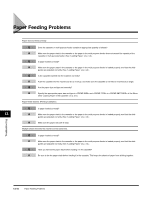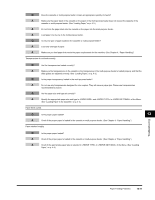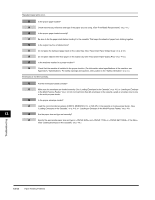Canon FAXPHONE L170 FAXPHONE L180 Basic Guide - Page 134
LCD Messages - incorrect paper size
 |
UPC - 013803038477
View all Canon FAXPHONE L170 manuals
Add to My Manuals
Save this manual to your list of manuals |
Page 134 highlights
LCD Messages The following messages are displayed in the LCD when the machine performs a function or if it encounters an error. Message CHANGE PAPER SIZE CHECK DOCUMENT CHECK PRINTER DOCUMENT TOO LONG HANG UP PHONE INCORRECT PAPER SIZE Cause Action When the machine prints the reports or Set the paper size setting to , or and load paper of lists, the paper size setting is set to a size the same size. For the TX report or RX report, the machine other than , or . automatically prints the reports or lists which was stored in the memory. There is a paper jam in the ADF. Remove the document in the ADF. (See p. 13-6.) Make sure that the document is not too long or too short. (See p. 6-1.) Then reset the machine by opening the printer cover and then closing it. The ADF roller rotates without feeding documents. Fan the edge that will feed into the machine first, then tap the edge of multiple page documents on a flat surface to even the stack. The document has stopped in the ADF Remove the document in the ADF. because you pressed [Stop/Reset] while (See p. 13-6.) scanning. An abnormality has occurred in the Reset the machine by opening the printer cover and then closing printer. it. If the message remains, unplug the machine from the power supply and call your service representative. The document is longer than 14" (356 Reduce the length of the document to within 14" (356 mm) or 39 mm) for multi-page document, 39 3/8" (1 3/8" (1 meter). meter) for one-page document, or is not feeding correctly. There is a paper jam in the ADF. Remove the document you are trying to copy in the ADF. (See p. 13-6.) Make sure that the document is not too long or too short. (See p. 6-1.) Then reset the machine by opening the printer cover and then closing it. The handset is not placed in the handset Replace the handset correctly. cradle correctly. The size of the paper in the cassette or Load the correct paper size or change the setting multi-purpose feeder is different from that of the Menu. (See p. 15-2.) of the paper specified in the setting of the Menu. closing it. INSTALL CARTRIDGE MEM IN USE nn % MEMORY FULL NOT REGISTERED The cartridge is not installed or not Install the cartridge correctly. (See pages 2-16 to 2-18) installed correctly. Shows the percentage of memory Wait for the machine to send any faxes in memory. Also, print or currently in use. This message is delete any documents in memory you no longer need. displayed when you set the document in ADF. The memory is full because collate copy Divide the document and copy each part separately. was set when a large document is loaded. If appears while scanning documents using the ADF, the document being scanned stops in the ADF. In this case, open the ADF and gently remove the jammed paper from the ADF. The One-Touch Speed Dial button or Register the One-Touch Speed Dial button or Coded Speed Coded Speed dialing code you entered Dialing code. (See pages 5-2 and 5-5.) has not been registered. Troubleshooting 13 LCD Messages 13-7