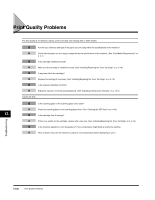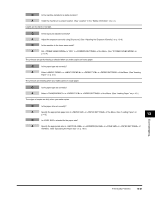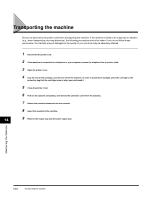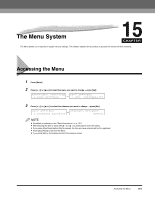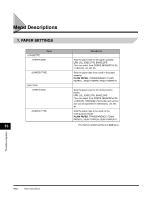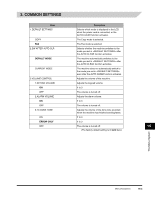Canon FAXPHONE L170 FAXPHONE L180 Basic Guide - Page 152
Cleaning the ADF Area
 |
UPC - 013803038477
View all Canon FAXPHONE L170 manuals
Add to My Manuals
Save this manual to your list of manuals |
Page 152 highlights
Cleaning the ADF Area Black lines may appear in printouts when the ADF is used to feed documents. This is caused by paste, ink, correction fluid, or other foreign matters in the read area of the ADF. Use a clean soft cloth to wipe the read area clean. Take particular care to clean at the locations where the black lines are appearing on printouts. If you have trouble getting the glass clean, wipe with a cloth moistened with water or a mild neutral detergent, and then wipe the glass dry with another cloth. Read area Copy Black lines Paste,ink, correction fluid, etc IMPORTANT Paste, ink, correction fluid, and other foreign matter can soil the scanning glass when you send a document through the ADF while the paste, ink, or correction fluid on the original is still wet. This is what causes black lines on copies. Whenever you load a document is the ADF, always check to make sure that any paste, ink, or correction fluid that is on the document is completely dry. NOTE When you unplug the machine, any documents stored in memory will be erased if you leave the machine unplugged for 1 hour or more. Be sure to plug in the machine after cleaning to avoid this happening. 14 Maintaining Your Machine 14-2 Cleaning the Machine