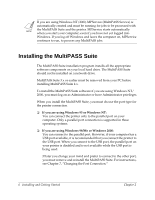Canon MultiPASS F30 Software User's Guide for the MultiPASS F30 and MultiPASS - Page 11
Installing and Getting Started - driver
 |
View all Canon MultiPASS F30 manuals
Add to My Manuals
Save this manual to your list of manuals |
Page 11 highlights
Chapter 2 Installing and Getting Started 2 The MultiPASS Suite includes the following software components which are installed automatically: ❏ Printer Driver Enables you to print in any Windows application that supports printing. ❏ Fax Driver (F50) Enables you to send a PC fax from any Windows application that supports printing with the fax driver. ❏ Scan Driver (ScanGear for MultiPASS) Enables you to scan an image into your PC. ❏ My MultiPASS Enables you to store and manage your MultiPASS documents in folders on your PC. ❏ MultiPASS Viewer Enables you to view your documents stored in My MultiPASS. ❏ MultiPASS Status Monitor Controls and tracks the activity occurring through the port to which the printer is connected. The Status Monitor must be running for the printer and MultiPASS Suite to communicate properly. Therefore, to ensure you have a proper communication setup, the Status Monitor is set during installation to automatically start each time you start Windows. You can later change this setting as needed. ❏ MultiPASS Toolbar Enables you to scan an image directly to a destination, such as a desired application (for example your e-mail application or a graphic application). Chapter 2 Installing and Getting Started 5