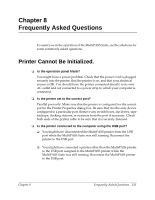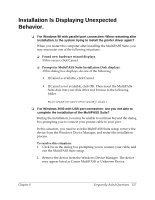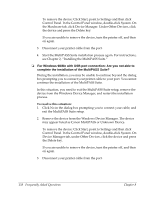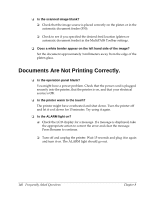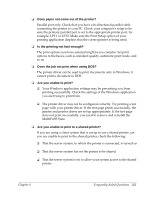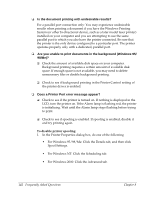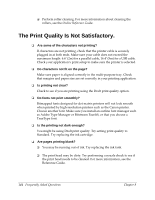Canon MultiPASS F30 Software User's Guide for the MultiPASS F30 and MultiPASS - Page 145
Images Are Not Scanning Properly
 |
View all Canon MultiPASS F30 manuals
Add to My Manuals
Save this manual to your list of manuals |
Page 145 highlights
4. Start the MultiPASS Suite installation process again. For instructions, see Chapter 2, "Installing the MultiPASS Suite." ❏ Are you not able to complete the installation or removal of the MultiPASS Suite? If installation stops unexpectedly, or you cannot complete uninstallation, you may need to force the setup program to run. To resolve this situation: 1. On the Windows desktop, click Start, and then click Run. 2. In the Run dialog box, type the following command (where D: is your disk drive), and then click OK: D:MultiPASS\Setup\Setup.exe --Force 3. Start the MultiPASS Suite installation process again. For instructions, see Chapter 2, "Installing the MultiPASS Suite." Images Are Not Scanning Properly. 10 ❏ Are you having problems scanning an image with your TWAINcompliant Windows application? If you installed the TWAIN-compliant Windows application after installing the Multipass Suite, there may be a problem with the TWAIN system files that were overwritten. To correct the problem, reinstall the MultiPASS Suite software. ❏ Is scanning an image very slow? If you change the parallel port on your computer to ECP (Extended Capabilities Port), scanning speed and throughput increase. For details on using ECP, refer to your user documentation or contact technical support for your computer. Chapter 8 Frequently Asked Questions 139