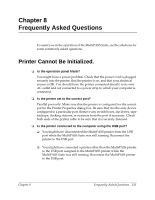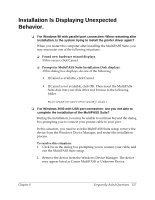Canon MultiPASS F30 Software User's Guide for the MultiPASS F30 and MultiPASS - Page 138
Restarting the Printer and MultiPASS Connection, Removing the MultiPASS Suite - drivers windows 7
 |
View all Canon MultiPASS F30 manuals
Add to My Manuals
Save this manual to your list of manuals |
Page 138 highlights
To close the Status Monitor: As needed (for example, if you are removing the MultiPASS Suite software), click Close on the Status Monitor menu. Restarting the Printer and MultiPASS Connection 6 If you reconnect the printer to the port and want to begin using the MultiPASS Suite again, the connection between your printer and MultiPASS system automatically restarts when you restart your computer. You can also restart the MultiPASS connection without restarting your computer. To restart the MultiPASS connection without restarting your computer: 1. If you are using Windows NT/2000, restart MP Service (MultiPASS Service). For details, see your Windows NT/2000 documentation. If you are using Windows 95/98/Me, skip to Step 2. 2. Reconnect the communication between printer and the MultiPASS Suite by opening the Status Monitor. If already open, the Status Monitor should automatically reconnect communication between the MultiPASS Suite and your printer. However, if the Status Monitor does not automatically reconnect, display the Status Monitor menu and click Reconnect. Removing the MultiPASS Suite 6 If you are planning on reinstalling the MultiPASS Suite, you must first remove the current installation of the software. If you are using Windows NT/2000, you must log on as Administrator or have Administrator privileges to remove the MultiPASS Suite software. When you remove the MultiPASS Suite, all the software components (such as the printer and fax drivers) are automatically removed. 132 Fine-tuning the MultiPASS Suite Chapter 7