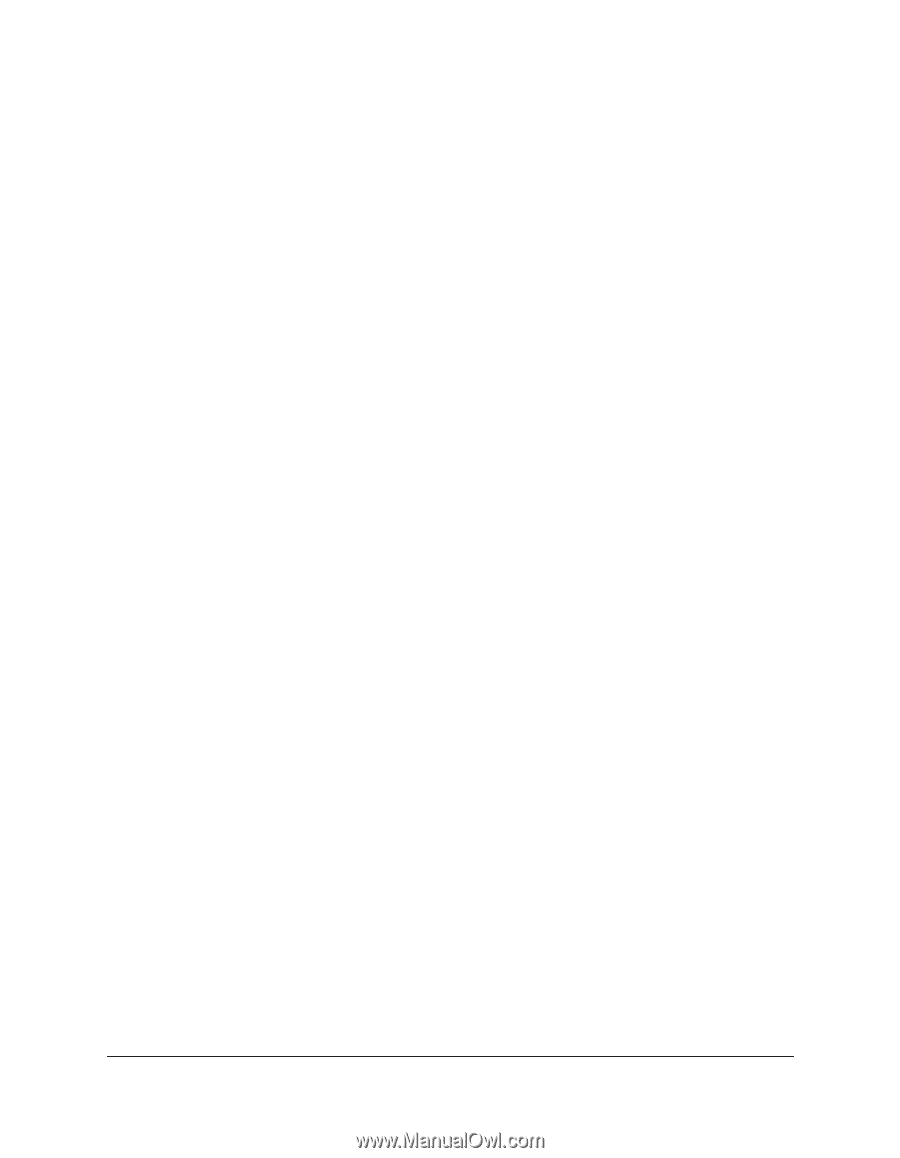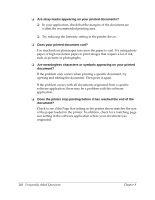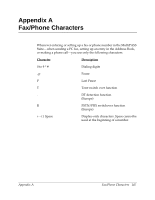Canon MultiPASS F30 Software User's Guide for the MultiPASS F30 and MultiPASS - Page 156
Sharing Your Printer Cross-Platform in Windows NT/2000, Appendix B, MultiPASS\PrnDrv\F50\WinBj\disk1
 |
View all Canon MultiPASS F30 manuals
Add to My Manuals
Save this manual to your list of manuals |
Page 156 highlights
• When prompted for an .inf file, browse the MultiPASS Suite installation disk for the following folder: MultiPASS\PrnDrv\F50\WinBj\disk1 To share your printer in Windows 2000: 1. On the MultiPASS server system, on the Windows taskbar, click Start, point to Settings, and then click Printers. 2. In the Printers window, click the printer icon. 3. On the File menu, click Sharing. 4. In the Properties dialog box, on the Sharing tab, click Shared As. 5. In the Shared As box, type a name you want to assign to the shared printer. 6. Click Additional Drivers. 7. Follow the on-screen instructions: • When prompted in the Additional Drivers dialog box, click the environment you want to support on your Intel Pentium system: Windows 95/98, or Windows NT 4.0. • When prompted to insert your Windows 2000 disk into your disk drive, insert the MultiPASS Suite installation disk instead. • When prompted for an .inf file, browse your MultiPASS Suite installation disk for the following folder: For setting up the Windows 95/98/Me driver: MultiPASS\PrnDrv\F50\WinBj\disk1 For setting up the Windows NT driver: MultiPASS\PrnDrv\F50\NTDrv\disk1 150 Sharing Your Printer Cross-Platform in Windows NT/2000 Appendix B