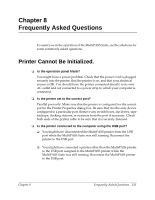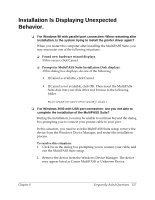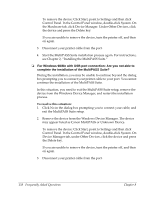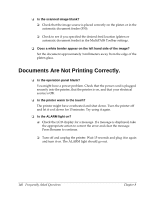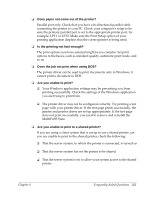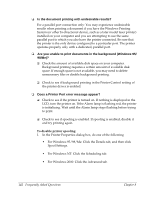Canon MultiPASS F30 Software User's Guide for the MultiPASS F30 and MultiPASS - Page 143
Installation Is Displaying Unexpected Behavior
 |
View all Canon MultiPASS F30 manuals
Add to My Manuals
Save this manual to your list of manuals |
Page 143 highlights
Installation Is Displaying Unexpected Behavior. 10 ❏ For Windows 98 with parallel port connection: When restarting after installation, is the system trying to install the printer driver again? When you restart the computer after installing the MultiPASS Suite, you may encounter one of the following situations: ❏ Found new hardware wizard displays. If this occurs, click Cancel. ❏ Prompt for MultiPASS Suite Installation Disk displays. If this dialog box displays, do one of the following: • If Cancel is available, click Cancel. • If Cancel is not available, click OK. Then insert the MultiPASS Suite disk into your disk drive and browse to the following folder: MultiPASS\PrnDrv\F50\WinBj\disk1 ❏ For Windows 2000 with USB port connection: Are you not able to complete the installation of the MultiPASS Suite? During the installation, you may be unable to continue beyond the dialog box prompting you to connect your printer cable to your port. In this situation, you need to exit the MultiPASS Suite setup, remove the device from the Windows Device Manager, and restart the installation process. To resolve this situation: 1. Click No in the dialog box prompting you to connect your cable, and exit the MultiPASS Suite setup. 2. Remove the device from the Windows Device Manager. The device may appear listed as Canon MultiPASS or Unknown Device. Chapter 8 Frequently Asked Questions 137