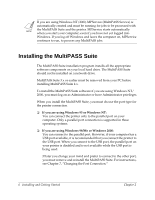Canon MultiPASS F30 Software User's Guide for the MultiPASS F30 and MultiPASS - Page 12
Installing the MultiPASS Suite - suite 4 0
 |
View all Canon MultiPASS F30 manuals
Add to My Manuals
Save this manual to your list of manuals |
Page 12 highlights
If you are using Windows NT/2000, MPService (MultiPASS Service) is automatically created and must be running for jobs to be processed with the MultiPASS Suite and the printer. MPService starts automatically when you start your computer, even if you have not yet logged into Windows. If you log off Windows and leave the computer on, MPService continues to run, to process any MultiPASS jobs. Installing the MultiPASS Suite 0 The MultiPASS Suite installation program installs all the appropriate software components on your local hard drive. The MultiPASS Suite should not be installed on a network drive. MultiPASS Suite 3.x or earlier must be removed from your PC before installing MultiPASS Suite 4.x. To install the MultiPASS Suite software if you are using Windows NT/ 2000, you must log on as Administrator or have Administrator privileges. When you install the MultiPASS Suite, you must choose the port type for the printer connection. ❏ If you are using Windows 95 or Windows NT: You can connect the printer only to the parallel port on your computer. Only a parallel port connection is supported in these operating systems. ❏ If you are using Windows 98/Me or Windows 2000: You can connect to the parallel port. However, if your computer has a USB port available, it is recommended that you connect the printer to the USB port. When you connect to the USB port, the parallel port on your printer is disabled and is not available while the USB port is being used. If later you change your mind and prefer to connect to the other port, you must remove and reinstall the MultiPASS Suite. For instructions, see Chapter 7, "Changing the Port Connection." 6 Installing and Getting Started Chapter 2