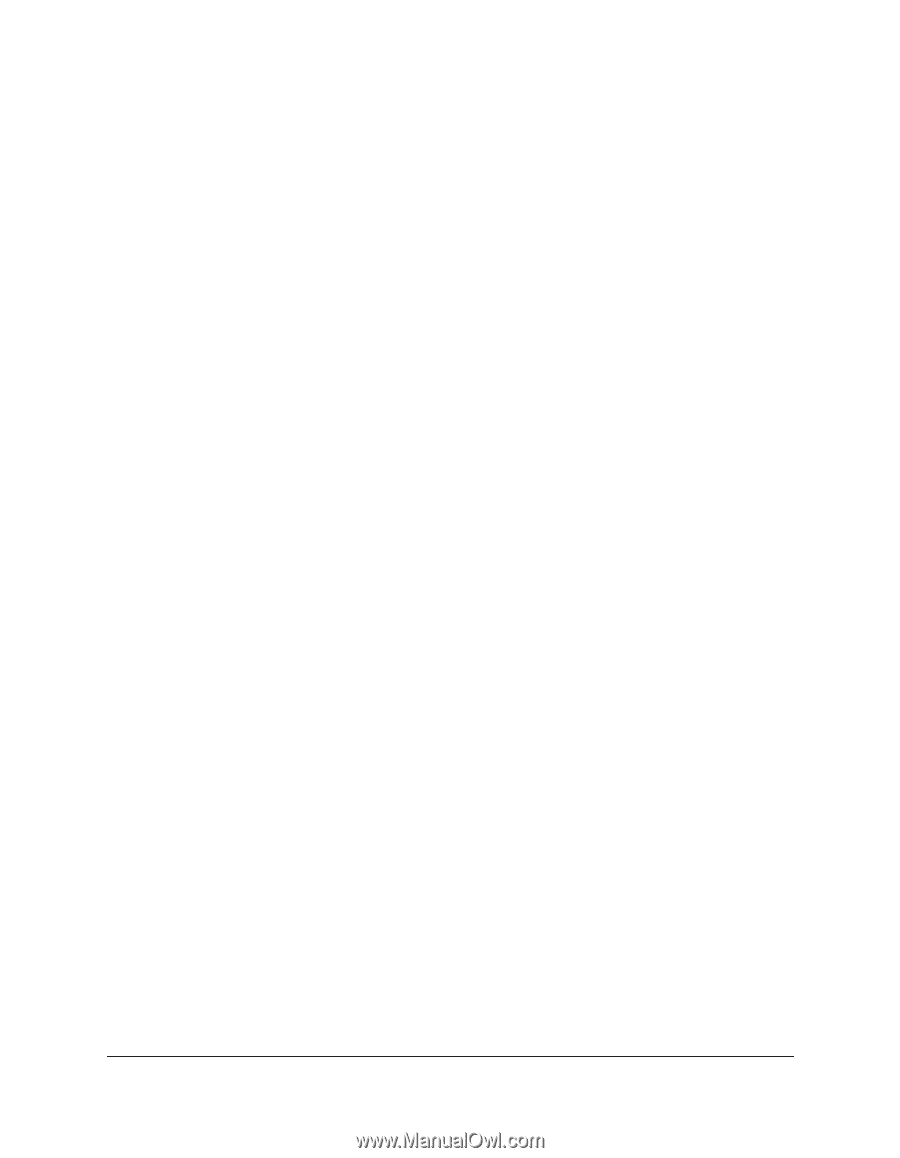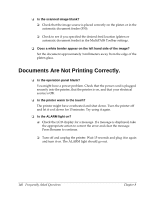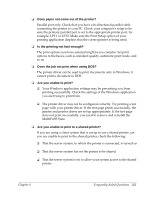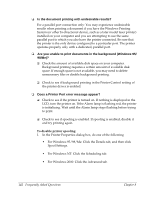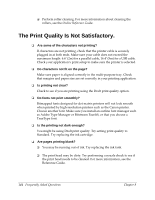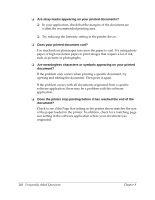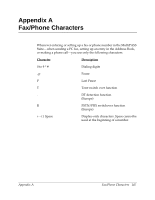Canon MultiPASS F30 Software User's Guide for the MultiPASS F30 and MultiPASS - Page 151
Frequently Asked Questions, Quick Start Guide, Are the lines in the document skewed?
 |
View all Canon MultiPASS F30 manuals
Add to My Manuals
Save this manual to your list of manuals |
Page 151 highlights
❏ Are the colors unclear? ❏ Check to see if the Media Type setting in the printer driver matches the type of paper loaded in the printer. ❏ If you are printing a photograph or illustration, try increasing the Print Quality setting in the printer driver. ❏ Check to see if the correct ink tanks are installed. If installed, check to see if the ink tanks are empty and need to be replaced. ❏ Printed colors do not always match the colors on your screen exactly. If you are unhappy with the colors printed appearance, try changing the colors in your document. ❏ Are colors uneven or streaked? ❏ Try setting the halftoning method to Diffusion in the printer driver. ❏ Try removing the print head, reinstalling it, and then aligning it. For more information, see the Quick Start Guide. ❏ Are the wrong colors printing or are the colors blurry when printed? ❏ If a specific color is not printing, check to see if the corresponding ink tank is empty and needs to be replaced. ❏ Certain media can only be printed on one side, such as photo paper. Check to see if you are printing on the correct side of the media. ❏ Are the lines in the document skewed? ❏ Make sure paper is aligned correctly in the paper tray. ❏ Try increasing the Print Quality setting in the printer driver. ❏ Try removing the print head, reinstalling it, and then aligning it. For more information, see the Quick Start Guide. Chapter 8 Frequently Asked Questions 145