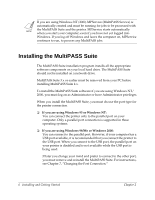Canon MultiPASS F30 Software User's Guide for the MultiPASS F30 and MultiPASS - Page 15
To install the MultiPASS Suite parallel port connection - printer driver
 |
View all Canon MultiPASS F30 manuals
Add to My Manuals
Save this manual to your list of manuals |
Page 15 highlights
7. Read the License Agreement. If you agree to the terms, click Yes. If you do not agree, click No. You will not be allowed to continue the installation process. 8. When prompted, click your printer model. 9. When prompted, connect your printer cable to the ports on your printer and PC, so the printer can be automatically detected. Once the cable is connected, if a system message appears indicating the system driver is being installed, wait until the installation process is completed, and then click Yes to continue. 10. Continue to follow the on-screen instructions to complete the installation process. When the installation is finished, restart your PC before using the MultiPASS Suite software. If your PC does not restart automatically, restart it manually. To install the MultiPASS Suite (parallel port connection): 1. Make sure the printer is unplugged, and the printer and PC are turned off. Chapter 2 Installing and Getting Started 9