Canon MultiPASS F30 Software User's Guide for the MultiPASS F30 and MultiPASS - Page 21
Understanding the My MultiPASS Folders - drivers
 |
View all Canon MultiPASS F30 manuals
Add to My Manuals
Save this manual to your list of manuals |
Page 21 highlights
You cannot install the printer driver on a client system that has a previous version of the MultiPASS software (version 3.x or earlier). Understanding the My MultiPASS Folders 4 During the MultiPASS installation, the following My MultiPASS folders are created, which the MultiPASS system uses to store faxes and scanned images: ❏ Outbox (F50) The Outbox folder stores pending and failed fax transmissions. Pending fax transmissions include documents currently being faxed, scheduled to be faxed, or on hold. You can manage faxes in the Outbox using the MultiPASS menu commands. For more information about managing faxes in the Outbox, see Chapter 4, "PC Faxing (F50)." ❏ Received Faxes (F50) The Received Faxes folder stores received PC faxes. Received PC faxes are assigned a unique name with a .mlj file name extension. Unopened received faxes are marked to indicate this status. The folder name is bolded, with the number of unopened faxes indicated in parentheses. The name of the unopened fax within the folder is marked with a red icon (in list view) or an asterick (*) preceding and following the file name (in icon or thumbnail view). ❏ Scan to Save The Scan to Save folder stores all images you scan with the printer using the MultiPASS Toolbar Scan to Save button. Scanned documents in this folder are assigned a unique name with a graphics file name extension, such as .bmp, .tif, or .jpg. ❏ Sent Faxes (F50) After a PC fax is sent successfully, it moves from the Outbox into the Sent Faxes folder. Sent faxes in this folder are assigned a unique name with a .mlj file name extension. Chapter 2 Installing and Getting Started 15















