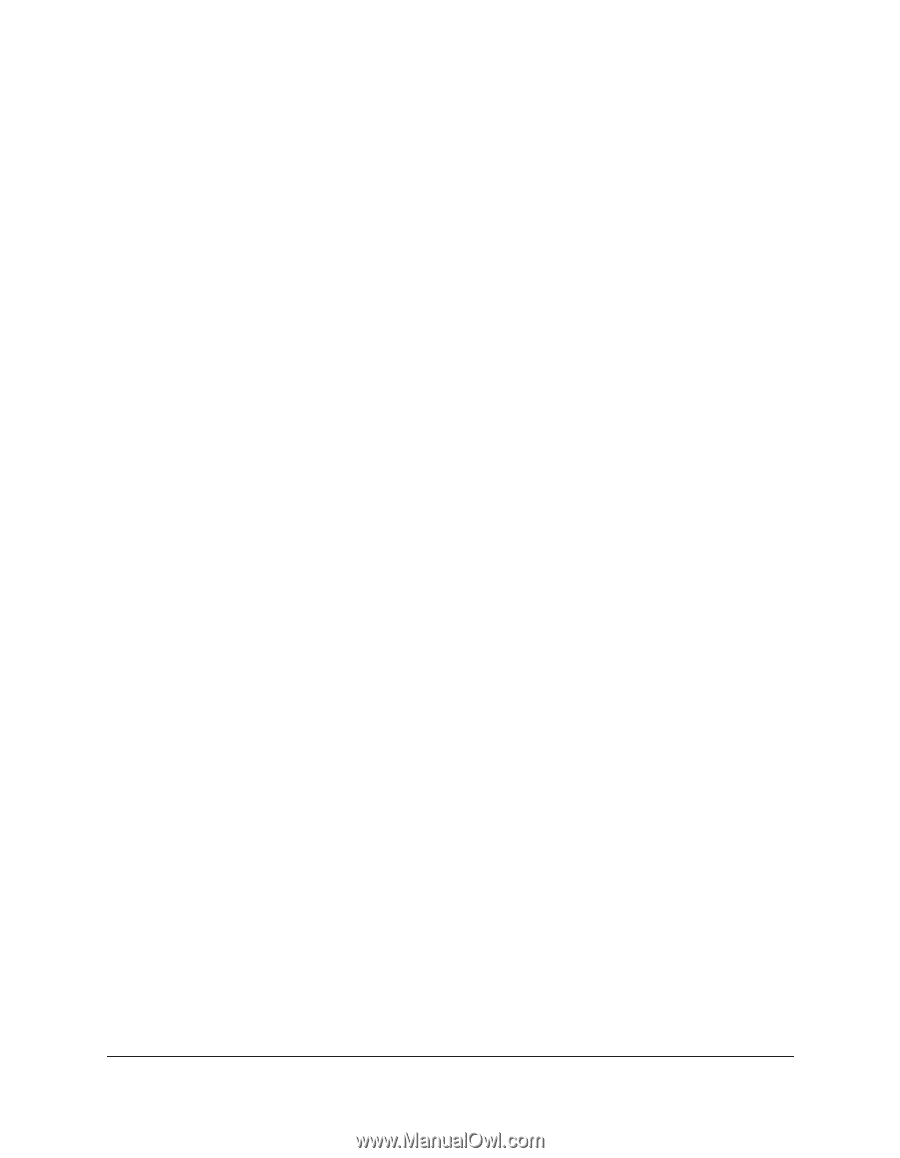Canon MultiPASS F30 Software User's Guide for the MultiPASS F30 and MultiPASS - Page 32
Printer Paper Size, Printing Type, Scaling, Copies, More Than One on a Single Sheet Windows
 |
View all Canon MultiPASS F30 manuals
Add to My Manuals
Save this manual to your list of manuals |
Page 32 highlights
❏ Printer Paper Size Based on the printing type you select, click the size of the paper on which you want to print. To specify a custom size paper, click Custom or Custom Size. For details, see the "Defining a Custom Paper Size" section. ❏ Printing Type Click the type of printing you want to use for your document. • If your page size and printer paper size are different, click Fit-toPage Printing (Windows NT/2000) to automatically print your document to fit the printer paper size. • If you want to enlarge or reduce the printed document, click Scaled Printing. • If you want to print more than one page on a single sheet of paper (for example, to conserve paper for reviewing the draft copy of a report), click Page Layout Printing. If you are using Windows NT, you are now set up to print two pages on a single sheet. If you are using Windows 95/98/Me/2000, see the "Printing More Than One Page on a Single Sheet (Windows 95/98/Me/2000)" section for details. • If you want to print your image as a poster, click Poster Printing (Windows 95/98/Me/2000). For details, see the "Printing a Poster (Windows 95/98/Me/2000)" section. • If you want to print your image or document as a banner, click Banner Printing. For details, see the "Printing a Banner" section. ❏ Scaling If you selected Scaled Printing as your printing type, click, or type, the percentage to enlarge or reduce the print size of your document. ❏ Copies Click or type the number of copies you want to print. 26 Printing Chapter 3