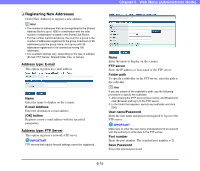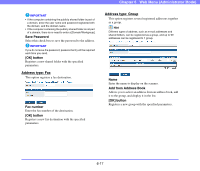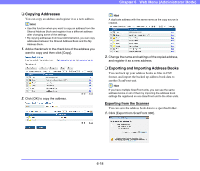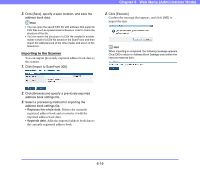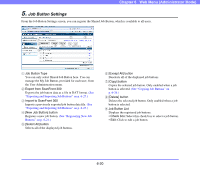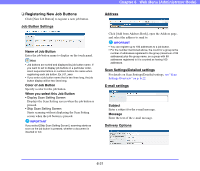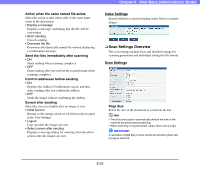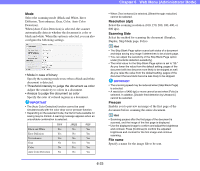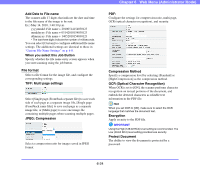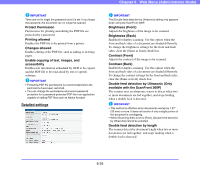Canon PC300 Instruction Manual - Page 107
Job Button Settings, Exporting and Importing Job Buttons on p. 6-27., See Registering New Job
 |
View all Canon PC300 manuals
Add to My Manuals
Save this manual to your list of manuals |
Page 107 highlights
Chapter 6 Web Menu (Administrator Mode) 5. Job Button Settings From the Job Button Settings screen, you can register the Shared Job Button, which is available to all users. b c a d e f gh i a Job Button Type You can only select Shared Job Button here. You can manage the My Job Button, provided for each user, from the User Administration menu. b Export from ScanFront 300 Exports the job button data as a file in DAT format. (See "Exporting and Importing Job Buttons" on p. 6-27.) c Import to ScanFront 300 Imports a previously exported job button data file. (See "Exporting and Importing Job Buttons" on p. 6-27.) d [New Job Button] button Registers a new job button. (See "Registering New Job Buttons" on p. 6-21.) e [Select All] button Selects all of the displayed job buttons. f [Except All] button Deselects all of the displayed job buttons. g [Copy] button Copies the selected job button. Only enabled when a job button is selected. (See "Copying Job Buttons" on p. 6-26.) h [Delete] button Deletes the selected job button. Only enabled when a job button is selected. i Job Button List Displays the registered job buttons. • Check box: Select this check box to select a job button. • Edit: Click to edit a job button. 6-20