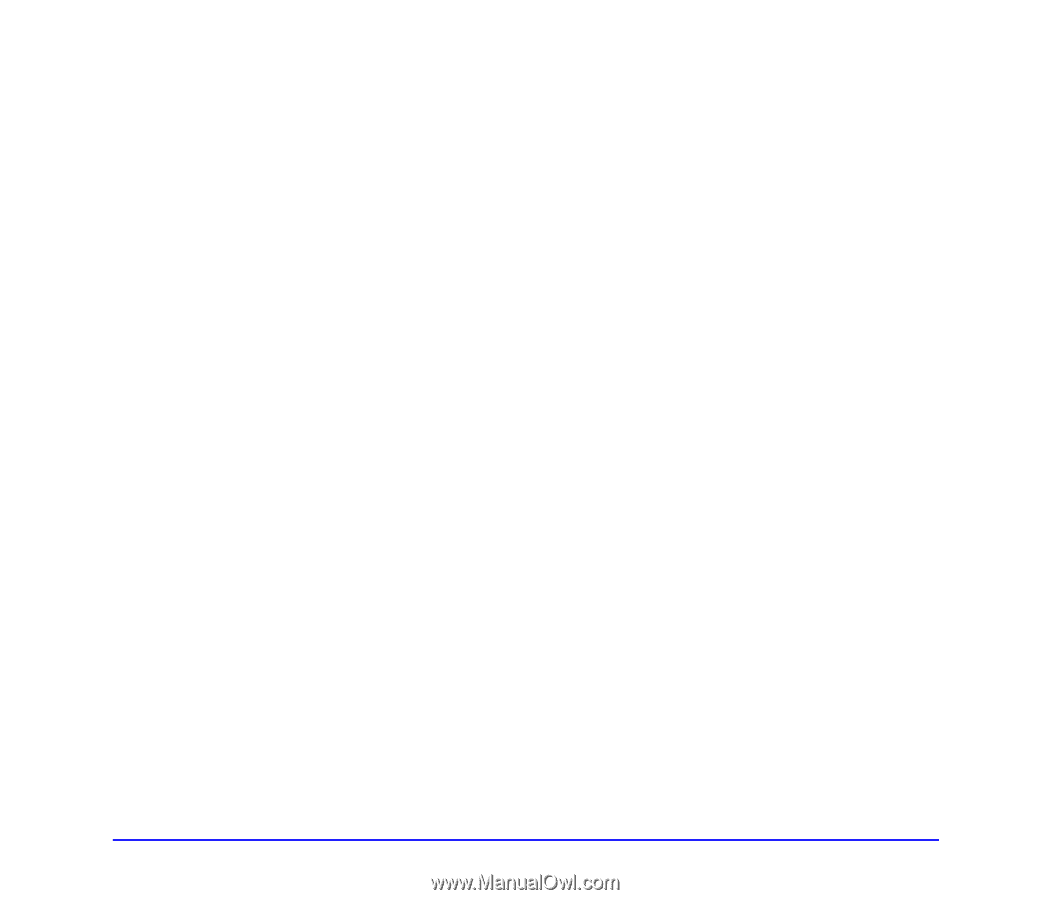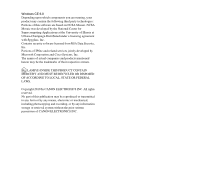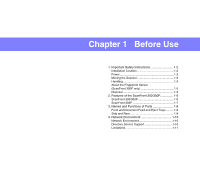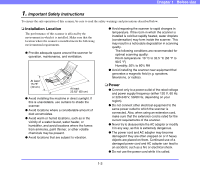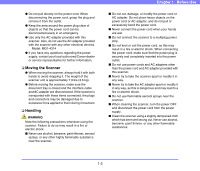iv
❏
Table of Contents
Introduction
...............................................................
i
Manuals for the Scanner
..........................................
ii
Symbols Used in This Manual
..................................
ii
How This Manual is Organized
................................
iii
Chapter 1
Before Use
1. Important Safety Instructions
............................
1-2
Installation Location
..............................................
1-2
Power
...................................................................
1-2
Moving the Scanner
..............................................
1-3
Handling
...............................................................
1-3
About the Fingerprint Sensor
(ScanFront 300P only)
..........................................
1-5
Disposal
................................................................
1-5
2. Features of the ScanFront 300/300P
...............
1-6
ScanFront 300/300P
.............................................
1-6
ScanFront 300P
....................................................
1-7
3. Names and Functions of Parts
.........................
1-8
Front and Document Feed and Eject Trays
..........
1-8
Side and Rear
.......................................................
1-9
4. Network Environment
.....................................
1-10
Network Environment
.........................................
1-10
Directory Service Support
...................................
1-10
Limitations
..........................................................
1-11
Chapter 2
Handling
1. Documents
.......................................................
2-2
Plain Paper
...........................................................
2-2
Business Card
......................................................
2-2
Card
......................................................................
2-3
2. Preparing the Scanner
.....................................
2-4
Preparing the Document Feed Tray and
Eject Tray
.............................................................
2-4
Feed Selection Lever
............................................
2-5
USB Port
...............................................................
2-5
3. Placing Documents
..........................................
2-6
Placing a Document
.............................................
2-6
Placing a Folded Document
.................................
2-7
Placing a Long Document
....................................
2-7
Placing a Card
......................................................
2-8
4. Clearing a Paper Jam or Double Feed Error
....
2-9
5. Fingerprint Sensor (ScanFront 300P)
............
2-11
Cautions for Handling the Fingerprint Sensor
....
2-11
Fingerprint Authentication
...................................
2-12
Chapter 3
ScanFront Setup
1. Before Setting Up the Scanner
........................
3-2
Installation Location
..............................................
3-2
Connecting the AC Adapter
..................................
3-3
Connecting the Network Cable
.............................
3-3
2. Turning the Power ON and OFF
......................
3-4
Turning the Power ON
..........................................
3-4
Turning the Power OFF
........................................
3-4
3. Configuring the Scanner Settings
....................
3-5
Administrator Settings
..........................................
3-5
Web Menu (Administrator Mode)
..........................
3-6
4. Configuring Administrator Settings
...................
3-8
Logging In to the Administrator Settings
...............
3-8
Network Settings
..................................................
3-9
Administrator Password
........................................
3-9
Backup/Restore Setting Information
...................
3-10
Select Login Type
...............................................
3-10
Roller Counter Reset
..........................................
3-11
Format ScanFront 300
........................................
3-11
Touch Panel Adjustment
....................................
3-11
Display Language Setting
...................................
3-12
Network Test
......................................................
3-12
Chapter 4
ScanFront Service
1. About ScanFront Service
.................................
4-2
2. Installing ScanFront Service
............................
4-3
System Requirements
..........................................
4-3
Installation
............................................................
4-3
3. ScanFront Service Setup
.................................
4-6
ScanFront Settings
...............................................
4-6
Changing the Port Number Used for
Communication
.....................................................
4-6