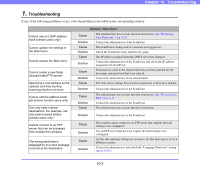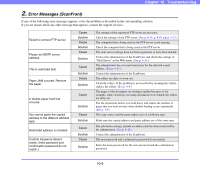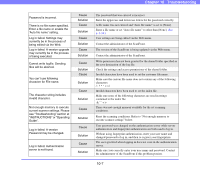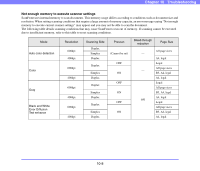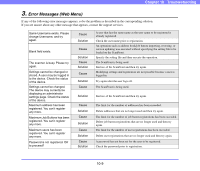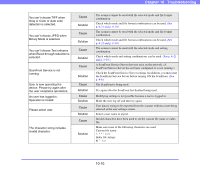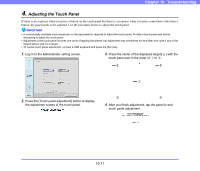Canon PC300 Instruction Manual - Page 177
Error Messages (ScanFront), If you are unsure about any other message that appears
 |
View all Canon PC300 manuals
Add to My Manuals
Save this manual to your list of manuals |
Page 177 highlights
Chapter 10 Troubleshooting 2. Error Messages (ScanFront) If any of the following error messages appears, solve the problem as described in the corresponding solution. If you are unsure about any other message that appears, contact the support services. Failed to connect FTP server. Please set SMTP server address. This is restricted item. Paper JAM occured. Remove the paper. A double paper-feed has occured. You cannot paste the copied address to the different address type. Restricted address is included. Confirm Password doesn't match. (New password and confirmation password do not match.) Cause Solution Cause Solution Cause Solution Cause Solution Cause Solution Cause Solution Cause Solution Cause Solution Cause Solution The settings of the registered FTP server are incorrect. Check the settings of the FTP server. (See p. 6-15, p. 8-10 and p. 5-23.) The computer that is being used as the FTP server is not running. Check the computer that is being used as the FTP server. The mail server settings have not been registered, or have been deleted. Contact the administrator of the ScanFront, and check the settings of "Mail Server" in the Web menu. (See p. 6-34.) The administrator has set send restrictions for the selected e-mail address. (See p. 6-11.) Contact the administrator of the ScanFront. The rollers are dirty or worn out. Clean the rollers. If the problem is not resolved by cleaning the rollers, replace the rollers. (See p. 9-8.) The pages of the document are sticking together because of, for example, static electricity, too many documents were loaded, the rollers are dirty, etc. Fan the documents before you load them, and reduce the number of pages that you load at times when double feeding occurs repeatedly. (See p. 2-9.) The copy source and the paste address are of a different type. Make sure the copied address and paste address are of the same type. The job button settings include an address that has been restricted by the administrator. (See p. 6-11.) Contact the administrator of the ScanFront. The new password and confirmation password do not match. Enter the same password for the new password and the confirmation password. 10-6