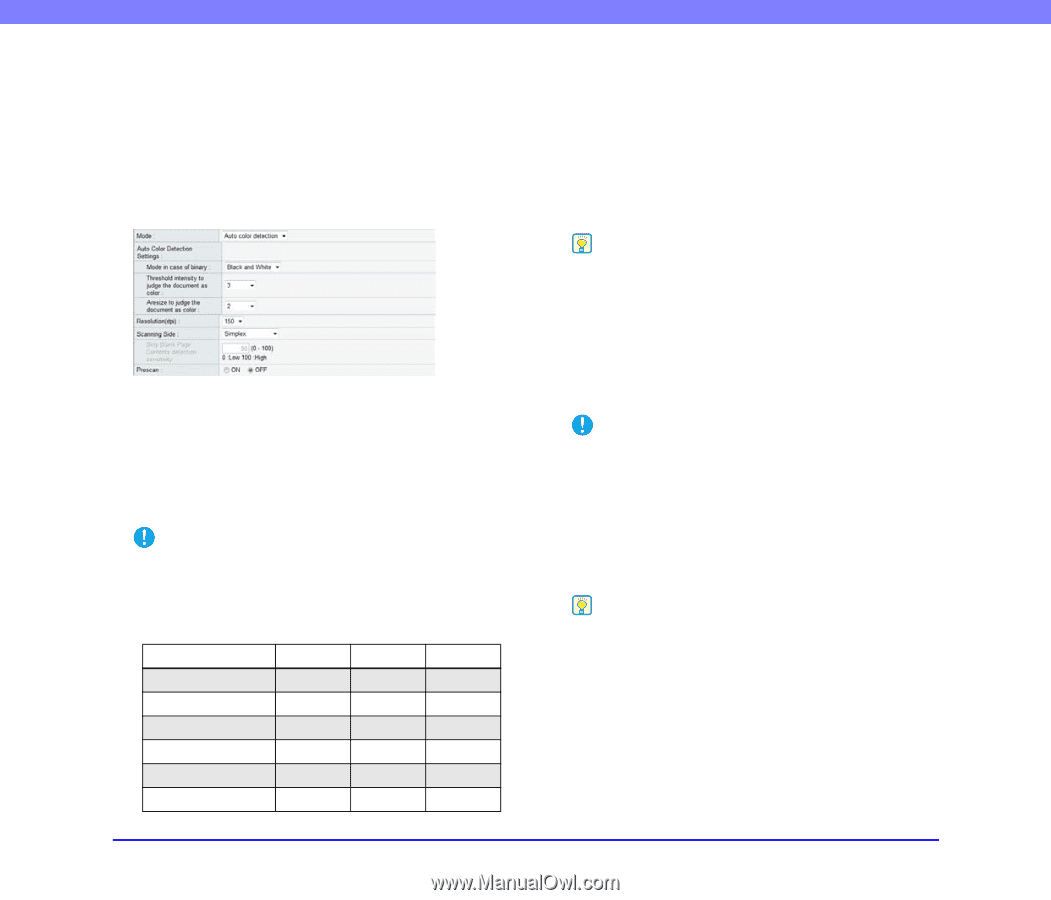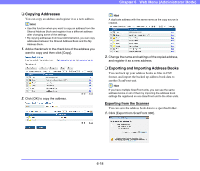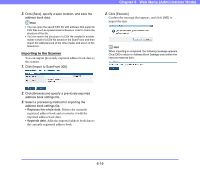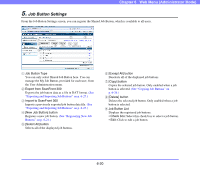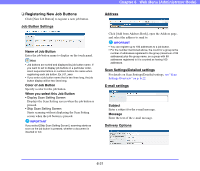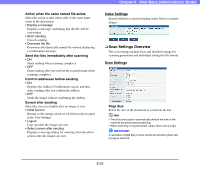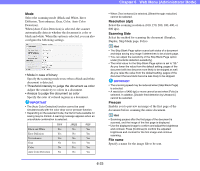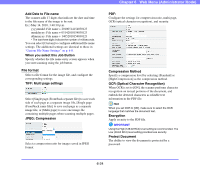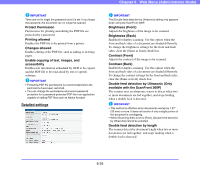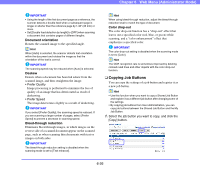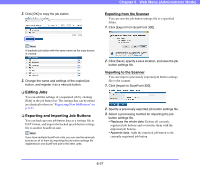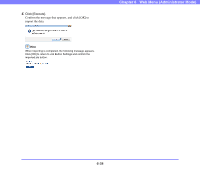Canon PC300 Instruction Manual - Page 110
Resolution dpi, Scanning Side, Prescan, File name, Diffusion, Text enhance, Gray, Color, Auto Color
 |
View all Canon PC300 manuals
Add to My Manuals
Save this manual to your list of manuals |
Page 110 highlights
Chapter 6 Web Menu (Administrator Mode) Mode Select the scanning mode (Black and White, Error Diffusion, Text enhance, Gray, Color, Auto Color Detection). When [Auto Color Detection] is selected, the scanner automatically detects whether the document is color or black and white. When this option is selected, you can also configure the following settings. • Mode in case of binary Specify the scanning mode to use when a black and white document is detected. • Threshold intensity to judge the document as color Adjust the sensitivity to colors in a document. • Aresize to judge the document as color Specify the ratio of colored regions in a document. IMPORTANT • The [Auto Color Detection] function cannot be used simultaneously with the color drop-out or prescan function. • Depending on the selected mode, the file formats available for saving may be limited. A warning message appears when an unavailable combination is selected. TIFF JPEG PDF Black and White Yes No Yes Error Diffusion Yes No Yes Text enhance Yes No Yes Gray No Yes Yes Color No Yes Yes Auto Color Detection No No Yes • When [Text enhance] is selected, [Bleed-through reduction] cannot be selected. Resolution (dpi) Select the scanning resolution (100, 150, 200, 300, 400, or 600 dpi). Scanning Side Select the method for scanning the document (Simplex, Duplex, Skip blank page, Folio). Hint • The Skip Blank Page option scans both sides of a document and skips saving any image it determines to be a blank page. • You can adjust the sensitivity of the Skip Blank Page option under [Contents detection sensitivity]. • The initial value for the Skip Blank Page option is set to "90." As you lower the value from the default setting, pages of the document with text become more likely to be skipped as well. As you raise the value from the default setting, pages of the document that are blank become less likely to be skipped. IMPORTANT • The scanning speed may be reduced when [Skip Blank Page] is selected. • A resolution of [400 dpi] or more cannot be set when [Folio] is selected. In addition, [Double feed detection by Ultrasonic] cannot be selected. Prescan Enables you to preview an image of the first page of the document before scanning the entire document. Hint • Scanning pauses after the first page of the document is scanned, and the image of the first page is displayed. • Use the displayed image to confirm and adjust the brightness and contrast. Press [Continue] to confirm the adjusted brightness and contrast for the first image and continue scanning. File name Specify a name for the image file to be sent. 6-23