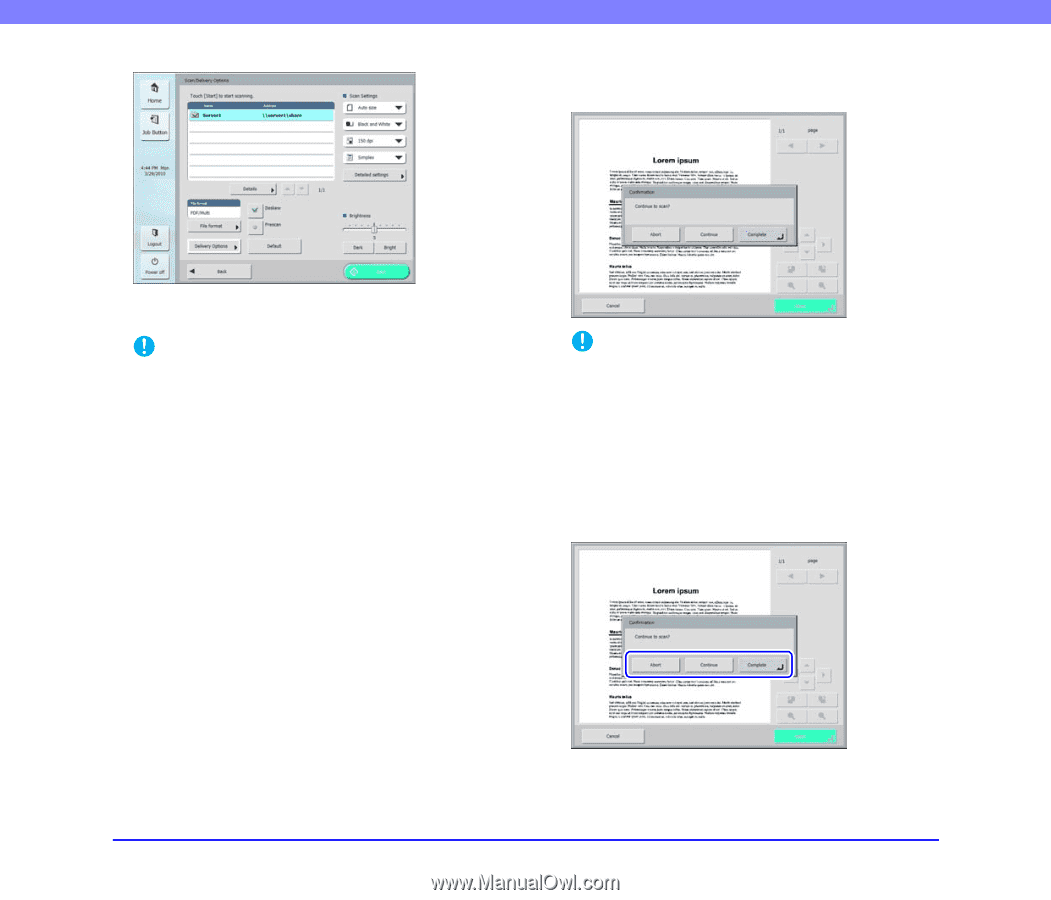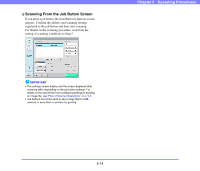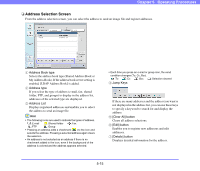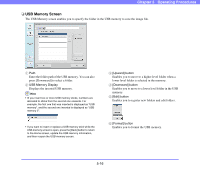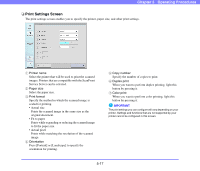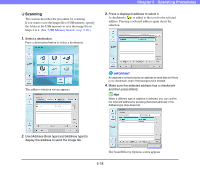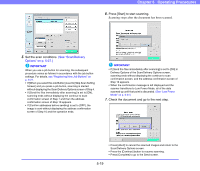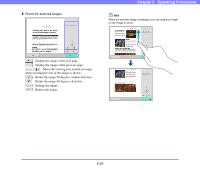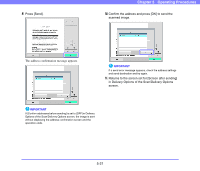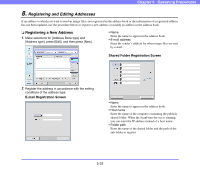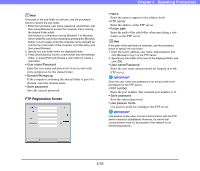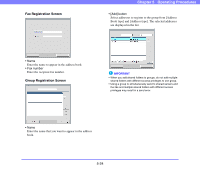Canon PC300 Instruction Manual - Page 71
See Scan/Delivery, Options on p. 5-27., Set the scan conditions., Press [Start] to start scanning.
 |
View all Canon PC300 manuals
Add to My Manuals
Save this manual to your list of manuals |
Page 71 highlights
Chapter 5 Operating Procedures 6. Press [Start] to start scanning. Scanning stops after the document has been scanned. 5. Set the scan conditions. (See "Scan/Delivery Options" on p. 5-27.) IMPORTANT When you use a job button for scanning, the subsequent procedure varies as follows in accordance with the job button settings. For details, see "Registering New Job Buttons" on p. 6-21. • If [When you select this Job Button] is set to [Skip Scan Setting Screen] and you press a job button, scanning is started without displaying the Scan/Delivery Options screen of Step 4. • If [Send the files immediately after scanning] is set to [ON], scanning ends without displaying the continue to scan confirmation screen of Step 7 and then the address confirmation screen of Step 10 appears. • If [Confirm addresses before sending] is set to [OFF], the image is sent without displaying the address confirmation screen of Step 10 and the operation ends. IMPORTANT • If [Send the files immediately after scanning] is set to [ON] in Delivery Options of the Scan/Delivery Options screen, scanning ends without displaying the continue to scan confirmation screen, and the address confirmation screen of Step 10 appears. • When the confirmation message is left displayed and the scanner transitions to Low Power Mode, all of the data scanned up until that point is discarded. (See "Low Power Mode" on p. 6-31.) 7. Check the document and go to the next step. • Press [Abort] to cancel the scanned images and return to the Scan/Delivery Options screen. • Press the [Continue] button to resume scanning. • Press [Complete] to go to the Send screen. 5-19