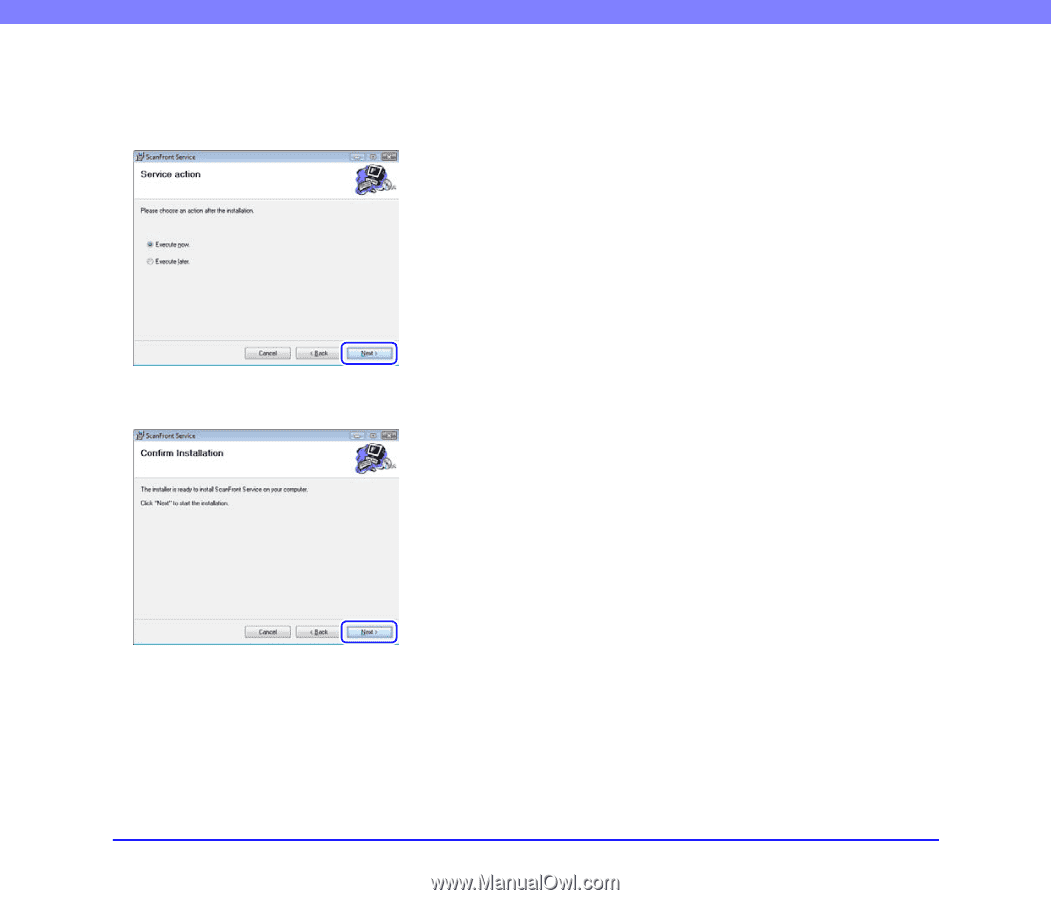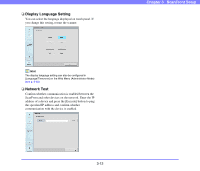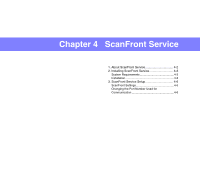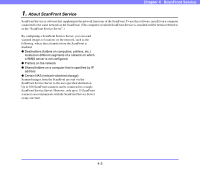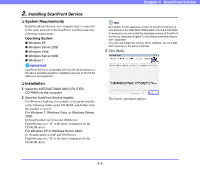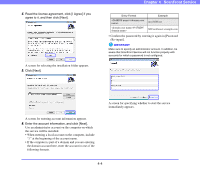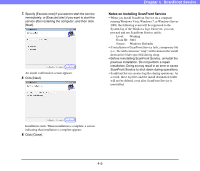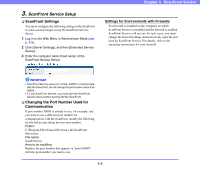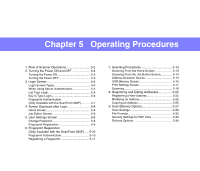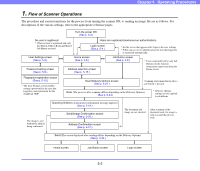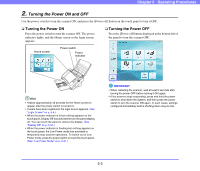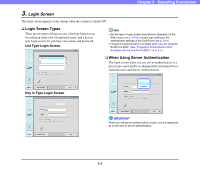Canon PC300 Instruction Manual - Page 51
Notes on Installing ScanFront Service, running Windows Vista, Windows 7, or Windows Server
 |
View all Canon PC300 manuals
Add to My Manuals
Save this manual to your list of manuals |
Page 51 highlights
7. Specify [Execute now] if you want to start the service immediately, or [Execute later] if you want to start the service after restarting the computer, and then click [Next]. An install confirmation screen appears. 8. Click [Next]. Chapter 4 ScanFront Service Notes on Installing ScanFront Service • When you install ScanFront Service on a computer running Windows Vista, Windows 7, or Windows Server 2008, the following event will be registered to the System log of the Windows logs. However, you can proceed and use ScanFront Service safely. Level: Warning Event ID: 3004 Source: Windows Defender • If installation of ScanFront Service fails, a temporary file (i.e., file with extension ".tmp") will remain in the install destination folder specified during setup. • Before reinstalling ScanFront Service, uninstall the previous installation. Do not perform a repair installation. Doing so may result in an error or cause ScanFront Service to shut down during operations. • ScanFront Service creates log files during operations. As a result, these log files and the install destination folder will not be deleted, even after ScanFront Service is uninstalled. Installation starts. When installation is complete, a screen indicating that installation is complete appears. 9. Click [Close]. 4-5