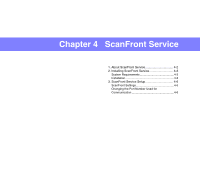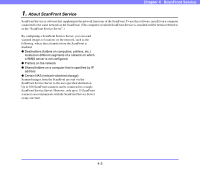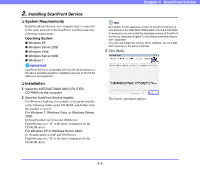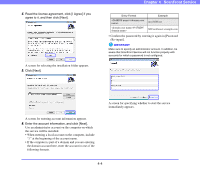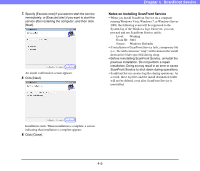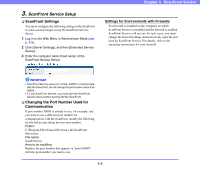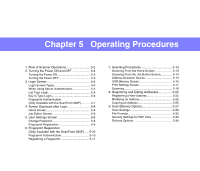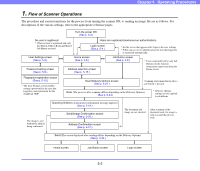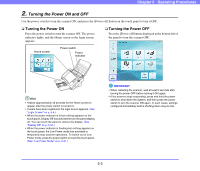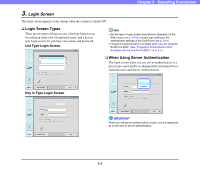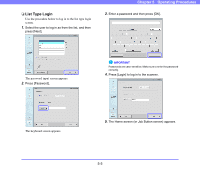Canon PC300 Instruction Manual - Page 52
ScanFront Service Setup, ScanFront Settings, Changing the Port Number Used for Communication
 |
View all Canon PC300 manuals
Add to My Manuals
Save this manual to your list of manuals |
Page 52 highlights
3. ScanFront Service Setup ❏ ScanFront Settings You must configure the following setting on the ScanFront to send scanned images using the ScanFront Service Server. 1. Log in to the Web Menu in Administrator Mode (see p. 6-5). 2. Click [Server Settings], and then [Extended Service Server]. 3. Enter the computer name (host name) of the ScanFront Service Server. Chapter 4 ScanFront Service Settings for Environments with Firewalls If a firewall is installed on the computer on which ScanFront Service is installed and the firewall is enabled, ScanFront Service will not run. In such cases, you must change the firewall settings and restrictively open the port used by ScanFront Service. For details, refer to the operating instructions for your firewall. IMPORTANT • ScanFront Service uses port number 50000 to communicate with the ScanFront. Do not change the port number value from 50000. • To use ScanFront Service, you must start the ScanFront Service Server before turning ON the ScanFront. ❏ Changing the Port Number Used for Communication If port number 50000 is already in use, for example, and you want to use a different port number for communication with the ScanFront, modify the following ini file before specifying the new port number. Folder: C:\Program Files\Canon Electronics Inc\ScanFront Service\etc File name: ScanFront.ini Area to be modified: Replace the port number that appears in "port=50000" with the port number you want to use. 4-6