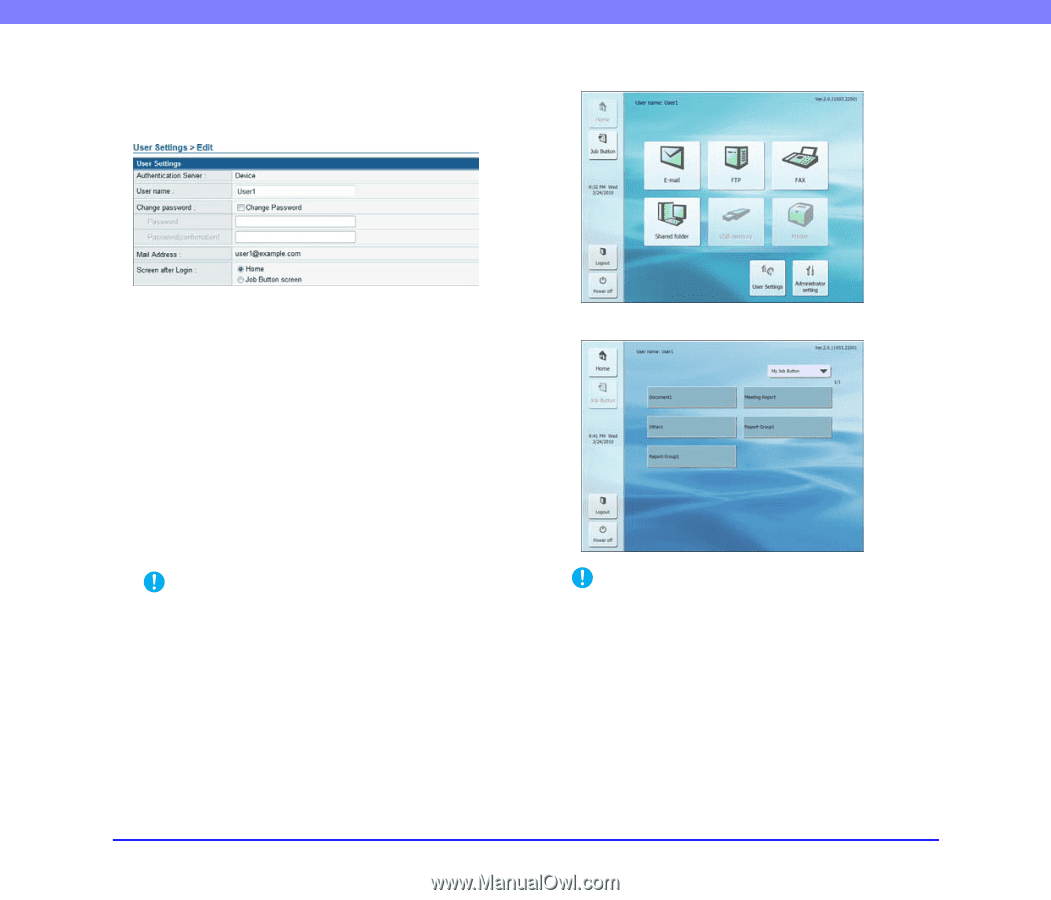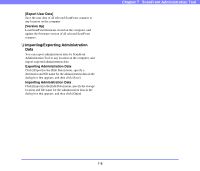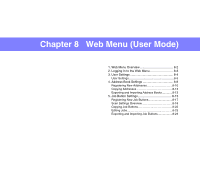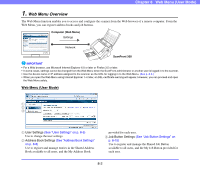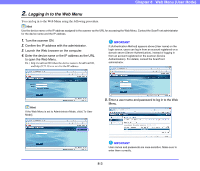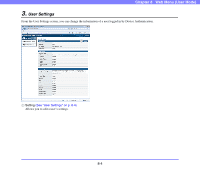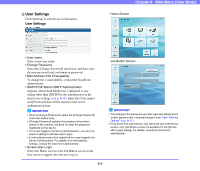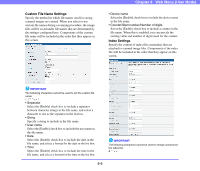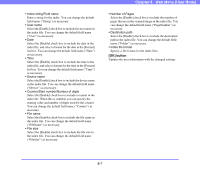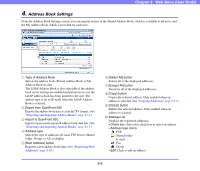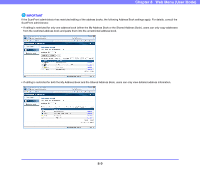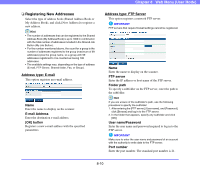Canon PC300 Instruction Manual - Page 142
User Settings, mail server settings
 |
View all Canon PC300 manuals
Add to My Manuals
Save this manual to your list of manuals |
Page 142 highlights
❏ User Settings Click [Setting] to edit the user information. User Settings Chapter 8 Web Menu (User Mode) Home Screen • User name Enter a new user name. • Change Password Select the [Change Password] check box, and then enter the new password and confirmation password. • Mail Address (Not Changeable) To change the e-mail address, contact the ScanFront administrator. • SMTP/POP Before SMTP Authentication Appears when [Auth Method] is configured to any setting other than [SMTP] by the administrator in the mail server settings (see p. 6-34). Enter the [User name] and [Password] that will be used for mail server authentication here. IMPORTANT • When entering a [Password], select the [Change Password] check box before entry. • [Change Password] updates the password information saved on the scanner, but does not alter the password registered on the server. • For a user logged in by Server Authentication, you can only select a setting for [Screen after Login]. • E-mail address may not be registered for a user logged in by Server Authentication. For details on e-mail address settings, consult the ScanFront administrator. • Screen after Login Select the Home screen or the Job Button screen as the first screen to appear after the user logs in. Job Button Screen IMPORTANT • The setting for the startup screen after login also affects which screen appears after a scanned image is sent. (See "Delivery Options" on p. 8-17.) • If the ScanFront administrator has restricted use of the Home screen, only [Job Button screen] is available for the [Screen after Login] setting. For details, consult the ScanFront administrator. 8-5