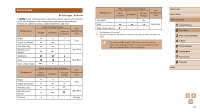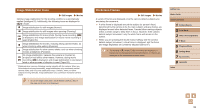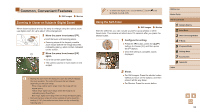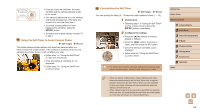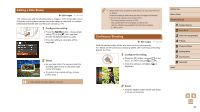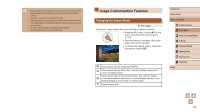Canon PowerShot SX400 IS User Guide - Page 31
Scene Icons
 |
View all Canon PowerShot SX400 IS manuals
Add to My Manuals
Save this manual to your list of manuals |
Page 31 highlights
Scene Icons Still Images Movies In [ ] mode, shooting scenes determined by the camera are indicated by the icon displayed, and corresponding settings are automatically selected for optimal focusing, subject brightness, and color. Background When Shooting People People In Motion*1 Shadows on Face*1 Icon Background Color Bright Bright and Backlit With Blue Sky Blue Sky and Backlit Spotlights Dark Dark, Using Tripod *2 - - Gray - Light Blue Dark Blue - Background When Shooting Other Subjects Other Subjects In Motion*1 At Close Range Icon Background Color Bright Bright and Backlit With Blue Sky Blue Sky and Backlit Sunsets Gray Light Blue - Orange Background When Shooting Other Subjects Other Subjects In Motion*1 At Close Range Icon Background Color Spotlights Dark Dark, Using Tripod *2 - Dark Blue - *1 Not displayed for movies. *2 Displayed in dark scenes when the camera is held still, as when mounted on a tripod. ●● Try shooting in [ ] mode (=49) if the scene icon does not match actual shooting conditions, or if it is not possible to shoot with your expected effect, color, or brightness. Before Use Basic Guide Advanced Guide 1 Camera Basics 2 Auto Mode 3 Other Shooting Modes 4 P Mode 5 Playback Mode 6 Setting Menu 7 Accessories 8 Appendix Index 31