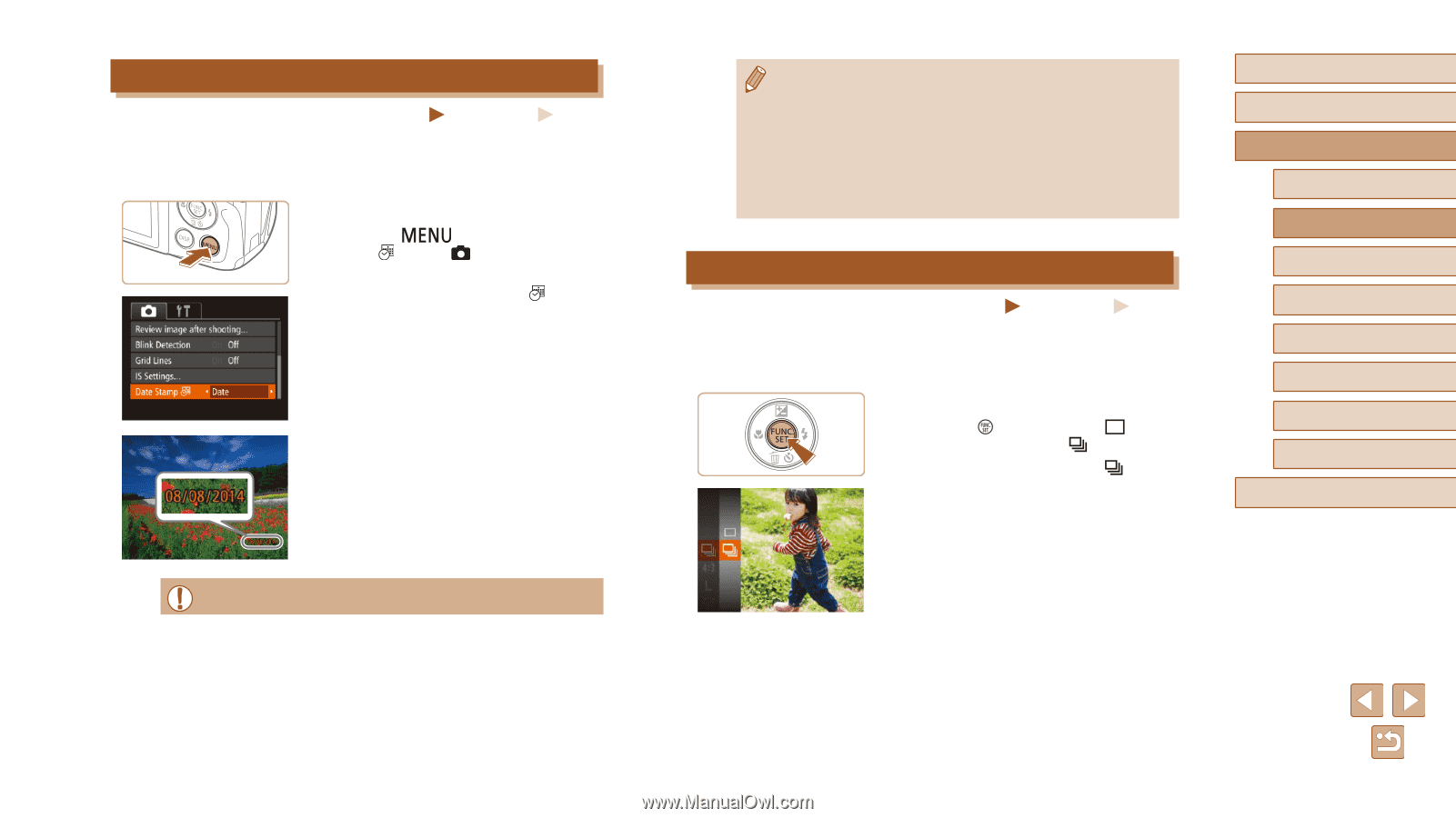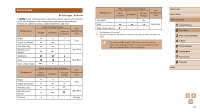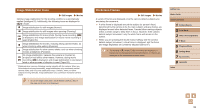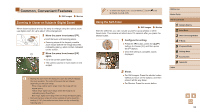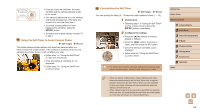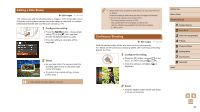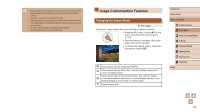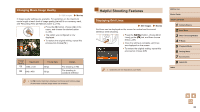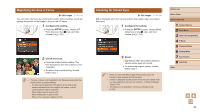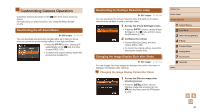Canon PowerShot SX400 IS User Guide - Page 35
Continuous Shooting, Adding a Date Stamp
 |
View all Canon PowerShot SX400 IS manuals
Add to My Manuals
Save this manual to your list of manuals |
Page 35 highlights
Adding a Date Stamp Still Images Movies The camera can add the shooting date to images, in the lower-right corner. However, note that date stamps cannot be edited or removed, so confirm beforehand that the date and time are correct (=17). 1 Configure the setting. ●●Press the [ ] button, choose [Date Stamp ] on the [ ] tab, and then choose the desired option (=25). ●●Once the setting is complete, [ ] is displayed. 2 Shoot. ●●As you take shots, the camera adds the shooting date or time to the lower-right corner of images. ●●To restore the original setting, choose [Off] in step 1. ●● Date stamps cannot be edited or removed. ●● Shots taken without adding a date stamp can be printed with one as follows. However, adding a date stamp this way to images that already have one may cause it to be printed twice. -- Print using printer functions (=92) -- Use camera DPOF print settings (=95) to print -- Use the software downloaded from the Canon website (=89) to print Continuous Shooting Still Images Movies Hold the shutter button all the way down to shoot continuously. For details on the continuous shooting speed, see "Continuous Shooting Speed" (= 116). 1 Configure the setting. ●●Press the [ ] button, choose [ ] in the menu, and then choose [ ] (=24). ●●Once the setting is complete, [ ] is displayed. Before Use Basic Guide Advanced Guide 1 Camera Basics 2 Auto Mode 3 Other Shooting Modes 4 P Mode 5 Playback Mode 6 Setting Menu 7 Accessories 8 Appendix Index 2 Shoot. ●●Hold the shutter button all the way down to shoot continuously. 35