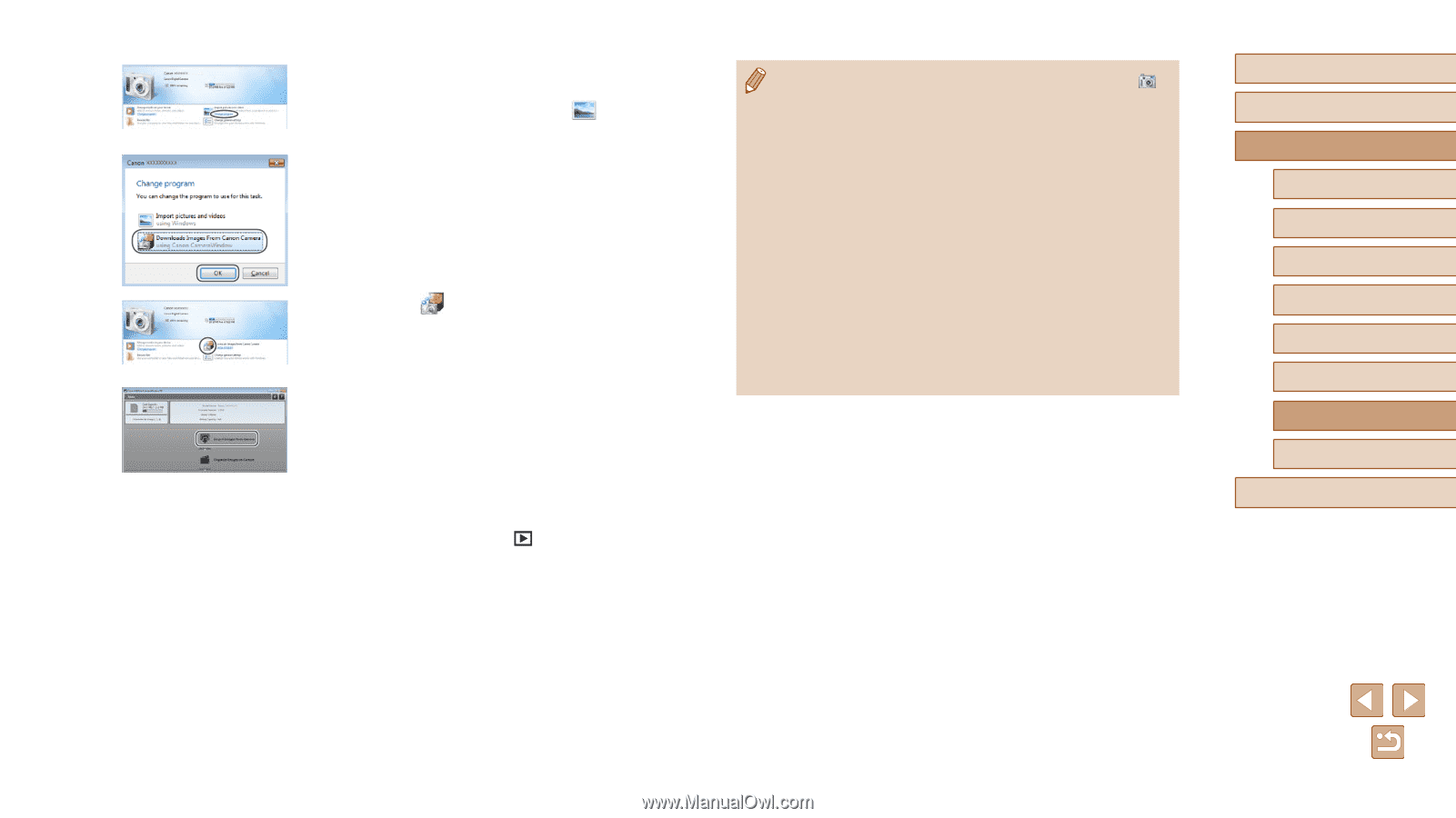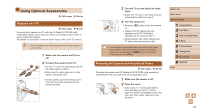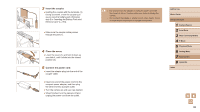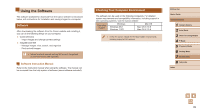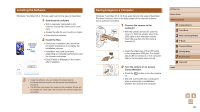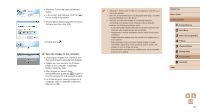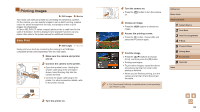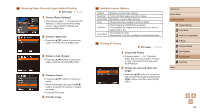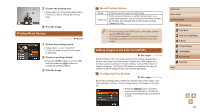Canon PowerShot SX400 IS User Guide - Page 91
Save the images to the computer.
 |
View all Canon PowerShot SX400 IS manuals
Add to My Manuals
Save this manual to your list of manuals |
Page 91 highlights
●●Windows: Follow the steps introduced below. ●●In the screen that displays, click the [ ] link to modify the program. ●●Choose [Downloads Images From Canon Camera] and then click [OK]. ●●Double-click [ ]. 3 Save the images to the computer. ●●Click [Import Images from Camera], and then click [Import Untransferred Images]. ●●Images are now saved to the Pictures folder on the computer, in separate folders named by date. ●●After images are saved, close CameraWindow, press the [ ] button to turn the camera off, and unplug the cable. ●●For instructions on viewing images on a computer, refer to "Software Instruction Manual" (= 89). ●● Windows 7: If the screen in step 2 is not displayed, click the [ ] icon in the taskbar. ●● Mac OS: If CameraWindow is not displayed after step 2, click the [CameraWindow] icon in the Dock. ●● Although you can save images to a computer simply by connecting your camera to the computer without using the software, the following limitations apply. -- It may take a few minutes after you connect the camera to the computer until camera images are accessible. -- Images shot in vertical orientation may be saved in horizontal orientation. -- Image protection settings may be cleared from images saved to a computer. -- Some problems may occur when saving images or image information, depending on the operating system version, the software in use, or image file sizes. -- Some functions provided by the software may not be available, such as movie editing. Before Use Basic Guide Advanced Guide 1 Camera Basics 2 Auto Mode 3 Other Shooting Modes 4 P Mode 5 Playback Mode 6 Setting Menu 7 Accessories 8 Appendix Index 91