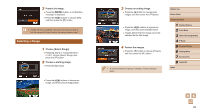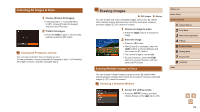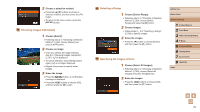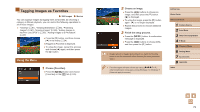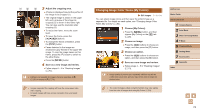Canon PowerShot SX400 IS User Guide - Page 69
Erasing Multiple Images at Once, Protecting All Images at Once
 |
View all Canon PowerShot SX400 IS manuals
Add to My Manuals
Save this manual to your list of manuals |
Page 69 highlights
Protecting All Images at Once 1 Choose [Protect All Images]. ●●Following step 2 in "Using the Menu" (=67), choose [Protect All Images] and press the [ ] button. 2 Protect the images. ●●Press the [ ][ ] buttons to choose [OK], and then press the [ ] button. Clearing All Protection at Once You can clear protection from all images at once. To clear protection, choose [Unprotect All Images] in step 1 of "Protecting All Images at Once", and then complete step 2. Erasing Images Still Images Movies You can choose and erase unneeded images one by one. Be careful when erasing images, because they cannot be recovered. However, protected images (=67) cannot be erased. 1 Choose an image to erase. ●●Press the [ ][ ] buttons to choose an image. 2 Erase the image. ●●Press the [ ] button. ●●After [Erase?] is displayed, press the [ ][ ] buttons to choose [Erase], and then press the [ ] button. ●●The current image is now erased. ●●To cancel erasure, press the [ ][ ] buttons to choose [Cancel], and then press the [ ] button. Erasing Multiple Images at Once You can choose multiple images to erase at once. Be careful when erasing images, because they cannot be recovered. However, protected images (=67) cannot be erased. Choosing a Selection Method 1 Access the setting screen. ●●Press the [ ] button, and then choose [Erase] on the [ ] tab (=25). Before Use Basic Guide Advanced Guide 1 Camera Basics 2 Auto Mode 3 Other Shooting Modes 4 P Mode 5 Playback Mode 6 Setting Menu 7 Accessories 8 Appendix Index 69