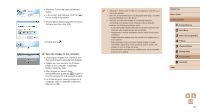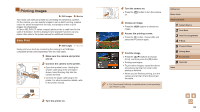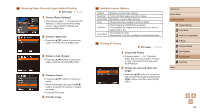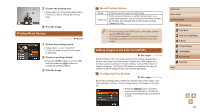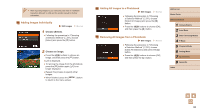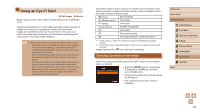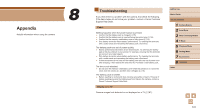Canon PowerShot SX400 IS User Guide - Page 96
Setting Up Printing for Individual Images
 |
View all Canon PowerShot SX400 IS manuals
Add to My Manuals
Save this manual to your list of manuals |
Page 96 highlights
Print Type Date File No. Clear DPOF data Standard Index Both On Off On Off On Off One image is printed per sheet. Smaller versions of multiple images are printed per sheet. Both standard and index formats are printed. Images are printed with the shooting date. - Images are printed with the file number. - All image print list settings are cleared after printing. - ●● Not all of your DPOF settings may be applied in printing by the printer or photo development service, in some cases. ●● [ ] may be displayed on the camera to warn you that the memory card has print settings that were configured on another camera. Changing the print settings using this camera may overwrite all previous settings. ●● Setting [Date] to [On] may cause some printers to print the date twice. ●● Specifying [Index] will prevent you from choosing [On] for both [Date] and [File No.] at the same time. ●● Index printing is not available on some Canon-brand PictBridgecompatible printers (sold separately). ●● The date is printed in a format matching setting details in [Date/ Time] on the [ ] tab (=17). Setting Up Printing for Individual Images Still Images Movies 1 Choose [Select Images & Qty.]. ●●Press the [ ] button, choose [Select Images & Qty.] on the [ ] tab, and then press the [ ] button. 2 Choose an image. ●●Press the [ ][ ] buttons to choose an image, and then press the [ ] button. ●●You can now specify the number of copies. ●●If you specify index printing for the image, it is labeled with a [ ] icon. To cancel index printing for the image, press the [ ] button again. [ ] is no longer displayed. 3 Specify the number of prints. ●●Press the [ ][ ] buttons to specify the number of prints (up to 99). ●●To set up printing for other images and specify the number of prints, repeat steps 2 - 3. ●●Printing quantity cannot be specified for index prints. You can only choose which images to print, by following step 2. ●●When finished, press the [ to return to the menu screen. ] button Before Use Basic Guide Advanced Guide 1 Camera Basics 2 Auto Mode 3 Other Shooting Modes 4 P Mode 5 Playback Mode 6 Setting Menu 7 Accessories 8 Appendix Index 96