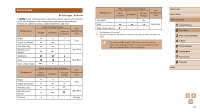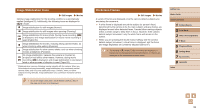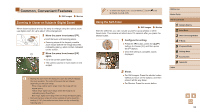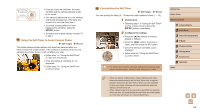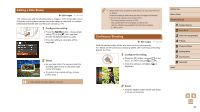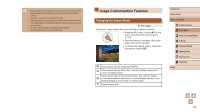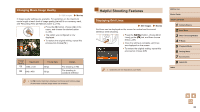Canon PowerShot SX400 IS User Guide - Page 33
Common, Convenient Features - digital
 |
View all Canon PowerShot SX400 IS manuals
Add to My Manuals
Save this manual to your list of manuals |
Page 33 highlights
Common, Convenient Features Still Images Movies Zooming In Closer on Subjects (Digital Zoom) When distant subjects are too far away to enlarge using the optical zoom, use digital zoom for up to about 120x enlargement. 1 Move the zoom lever toward [ ]. ●●Hold the lever until zooming stops. ●●Zooming stops at the largest possible zoom factor (before the image becomes noticeably grainy), which is then indicated on the screen. (1) 2 Move the zoom lever toward [ ] again. ●●(1) is the current zoom factor. ●●The camera zooms in even closer on the subject. ●● Moving the zoom lever will display the zoom bar (which indicates the zoom position). The color of the zoom bar will change depending on the zoom range. -- White range: optical zoom range where the image will not appear grainy. -- Yellow range: digital zoom range where the image is not noticeably grainy (ZoomPlus). -- Blue range: digital zoom range where the image will appear grainy. ●● Because the blue range will not be available at some resolution settings (=37), the maximum zoom factor can be achieved by following step 1. ●● To deactivate digital zoom, choose MENU (=25) ► [ ] tab ► [Digital Zoom] ► [Off]. Using the Self-Timer Still Images Movies With the self-timer, you can include yourself in group photos or other timed shots. The camera will shoot about 10 seconds after you press the shutter button. 1 Configure the setting. ●●Press the [ ] button, press the [ ][ ] buttons to choose [ ], and then press the [ ] button. ●●Once the setting is complete, [ ] is displayed. 2 Shoot. ●●For Still Images: Press the shutter button halfway to focus on the subject, and then press it all the way down. ●●For Movies: Press the movie button. Before Use Basic Guide Advanced Guide 1 Camera Basics 2 Auto Mode 3 Other Shooting Modes 4 P Mode 5 Playback Mode 6 Setting Menu 7 Accessories 8 Appendix Index 33