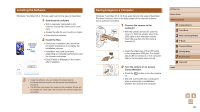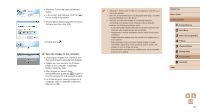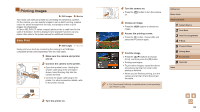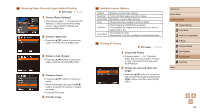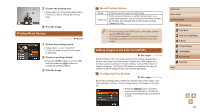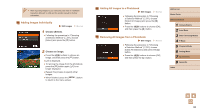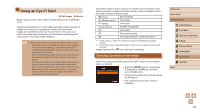Canon PowerShot SX400 IS User Guide - Page 95
Adding Images to the Print List DPOF, Printing Movie Scenes
 |
View all Canon PowerShot SX400 IS manuals
Add to My Manuals
Save this manual to your list of manuals |
Page 95 highlights
3 Choose the printing area. ●●Follow step 2 in "Cropping Images before Printing" (=93) to choose the printing area. 4 Print the image. Printing Movie Scenes Still Images Movies 1 Access the printing screen. ●●Follow steps 1 - 6 in "Easy Print" (=92) to choose a movie. This screen is displayed. 2 Choose a printing method. ●●Press the [ ][ ] buttons to choose [ ], and then press the [ ][ ] buttons to choose the printing method. 3 Print the image. Movie Printing Options Single Sequence Prints the current scene as a still image. Prints a series of scenes, a certain interval apart, on a single sheet of paper. You can also print the folder number, file number, and elapsed time for the frame by setting [Caption] to [On]. ●● To cancel printing, press the [ ] button, choose [OK], and then press the [ ] button again. ●● [ID Photo] and [Sequence] cannot be chosen on Canon-brand PictBridge-compatible printers from CP720/CP730 and earlier models. Adding Images to the Print List (DPOF) Still Images Movies Batch printing (=97) and ordering prints from a photo development service can be set up on the camera. Choose up to 998 images on a memory card and configure relevant settings, such as the number of copies, as follows. The printing information you prepare this way will conform to DPOF (Digital Print Order Format) standards. Configuring Print Settings Still Images Movies Specify the printing format, whether to add the date or file number, and other settings as follows. These settings apply to all images in the print list. ●●Press the [ ] button, and then choose [Print Settings] on the [ ] tab. Choose and configure items as desired (= 25). Before Use Basic Guide Advanced Guide 1 Camera Basics 2 Auto Mode 3 Other Shooting Modes 4 P Mode 5 Playback Mode 6 Setting Menu 7 Accessories 8 Appendix Index 95