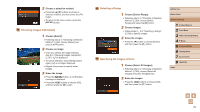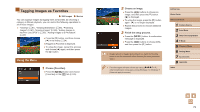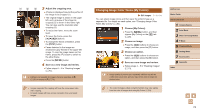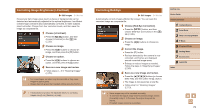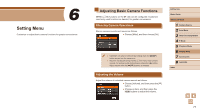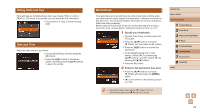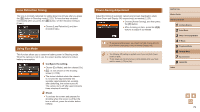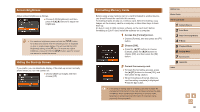Canon PowerShot SX400 IS User Guide - Page 75
Correcting Red-Eye, Correcting Image Brightness i-Contrast
 |
View all Canon PowerShot SX400 IS manuals
Add to My Manuals
Save this manual to your list of manuals |
Page 75 highlights
Correcting Image Brightness (i-Contrast) Still Images Movies Excessively dark image areas (such as faces or backgrounds) can be detected and automatically adjusted to the optimal brightness. Insufficient overall image contrast is also automatically corrected, to make subjects stand out better. Choose from four correction levels, and then save the image as a separate file. 1 Choose [i-Contrast]. ●●Press the [ ] button, and then choose [i-Contrast] on the [ ] tab (= 25). 2 Choose an image. ●●Press the [ ][ ] buttons to choose an image, and then press the [ ] button. 3 Choose an option. ●●Press the [ ][ ] buttons to choose an option, and then press the [ ] button. 4 Save as a new image and review. ●●Follow steps 4 - 5 in "Resizing Images" (= 73). ●● For some images, correction may be inaccurate or may cause images to appear grainy. ●● Images may look grainy after repeated editing using this function. ●● If [Auto] does not produce the expected results, try correcting images using [Low], [Medium], or [High]. Correcting Red-Eye Still Images Movies Automatically corrects images affected by red-eye. You can save the corrected image as a separate file. 1 Choose [Red-Eye Correction]. ●●Press the [ ] button, and then choose [Red-Eye Correction] on the [ ] tab (=25). 2 Choose an image. ●●Press the [ ][ ] buttons to choose an image. 3 Correct the image. ●●Press the [ ] button. ●●Red-eye detected by the camera is now corrected, and frames are displayed around corrected image areas. ●●Enlarge or reduce images as needed. Follow the steps in "Magnifying Images" (= 65). 4 Save as a new image and review. ●●Press the buttons to choose [New File], and then press the [ ] button. ●●The image is now saved as a new file. ●●Follow step 5 in "Resizing Images" (= 73). ●● Some images may not be corrected accurately. ●● To overwrite the original image with the corrected image, choose [Overwrite] in step 4. In this case, the original image will be erased. ●● Protected images cannot be overwritten. Before Use Basic Guide Advanced Guide 1 Camera Basics 2 Auto Mode 3 Other Shooting Modes 4 P Mode 5 Playback Mode 6 Setting Menu 7 Accessories 8 Appendix Index 75